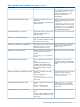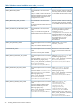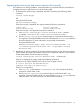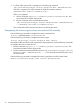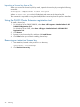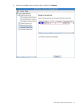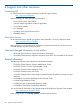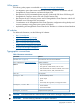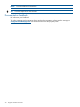HP P6000 Cluster Extension Software Installation Guide (5697-2275, November 2012)
Importing a license key from a file
When you receive the license key file by email, import the license key by running the following
command:
clxautopass -addpasswords license file path
Where license file path is the full (absolute) path name to the license key file.
This command is equivalent to using the Install/Restore License Key from file option in AutoPass.
Using the P6000 Cluster Extension registration tool
To install a license key:
1. For Windows Server 2008/2008 R2, select Start→All Programs→Hewlett-Packard→HP
P6000 CLX Registration Tool
For Windows Server 2012, select Start→All Apps→Hewlett-Packard→HP P6000 CLX
Registration Tool
2. Click Browse.
3. Browse to your license key file, and then click Install License.
4. Click Close when you are done installing license keys.
Removing an instant-on license key
1. Start AutoPass, located in the product's bin directory:
clxautopass -ovlicensemgr
2. Click Remove License Key.
26 Licensing