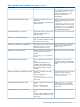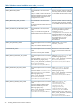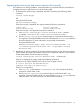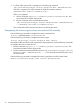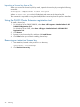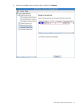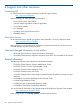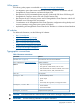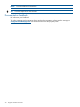HP P6000 Cluster Extension Software Installation Guide (5697-2275, November 2012)
3. To Check if the resource DLL is registered, run the following command:
(Get-ClusterResourceType "Cluster Extension EVA").AdminExtensions
If the DLL is registered, the output includes the GUID of the admin extension:
{ADD4FC7D-6DF5-40FF-9371-BBFC8619393D}
If DLL is not registered
a. Run the command regsvr32 c:\windows\system32\clxevamscsex.dll. Run
this command from all the cluster nodes.
b. Run the command on the powerShell environment
(Get-ClusterResourceType "Cluster Extension EVA").AdminExtensions
= "{ADD4FC7D-6DF5-40FF-9371-BBFC8619393D}"
This command should be executed only from one of the cluster nodes.
Unregistering the resource type and resource extension DLL manually
Enter the following command to unregister the resource extension DLL:
cluster /UNREGADMINEXT:clxevamscsex.dll.
Enter the following command to unregister the resource type:
cluster resourcetype "Cluster Extension EVA" /delete.
Powershell cmdlets can also be used to perform the same operations. Enter the following commands
to unregister the resource extension DLL:
1. Run the command regsvr32 /u c:\windows\system32\clxevamscsex.dll. This
should be executed on all the cluster nodes.
2. Run the command on the PowerShell Environment (Get-ClusterResourceType "Cluster
Extension EVA").AdminExtensions = "". This should be executed only from one of
the cluster nodes.
Enter the following command to unregister the resource type from one of the cluster nodes.
Remove-ClusterResourceType -Name "Cluster Extension EVA"
24 Installing P6000 Cluster Extension Software