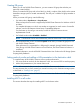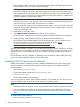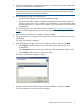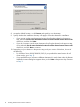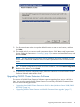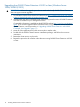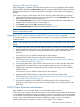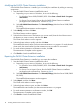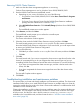HP P6000 Cluster Extension Software Installation Guide (5697-2275, November 2012)
Removing P6000 Cluster Extension
1. Make sure that the cluster management application is not running.
Failover Cluster Management is used on Windows Server 2008/2008 R2/2012.
2. Start the P6000 Cluster Extension InstallShield wizard:
a. Depending on your version of Windows, do one of the following:
• For Windows Server 2008/2008 R2/2012: Select Start→Control Panel→Programs
and Features.
• For Server Core or Hyper-V Server: Run the P6000 Cluster Extension installation
package from the command line. Continue to Step 3.
b. Select HP P6000 Cluster Extension. Click Uninstall/Change (Windows Server 2008/2008
R2/2012).
The InstallShield maintenance window appears.
3. Select Remove, and then click Next.
The InstallShield wizard prompts you to confirm the uninstall request.
4. Click Yes to confirm the request.
The Cluster node selection window appears.
5. Select the cluster nodes for P6000 Cluster Extension removal, and then click Next.
The install wizard prompts you to save the clxevacfg file. This file contains information
about the P6000 Cluster Extension configuration. If you save the file, you could import it later
to restore your P6000 Cluster Extension configuration.
6. Do one of the following:
• Click Yes if you want to save the clxevacfg file. Enter a file name, and then click Save.
• Click No.
7. Click OK.
The install wizard asks if you want to unregister the cluster resource type from all nodes in the
cluster. HP recommends that you do not unregister the cluster resource type until you are
uninstalling P6000 Cluster Extension from the last node in the cluster. Do one of the following:
• If you have not unregistered the cluster resource type, and this is the last node in the
cluster, click Yes.
• If you have unregistered the cluster resource type from one of the other cluster nodes,
click No.
The Uninstall Complete window appears.
8. Click Finish.
Troubleshooting installation and maintenance problems
This section helps you locate and identify installation and maintenance problems. The cluster-wide
installation feature allows you to install P6000 Cluster Extension on multiple nodes in a cluster by
running the installer from one node in the cluster. Cluster-wide installation is no different than local
installation on each individual node.
Cluster-wide installation can fail to obtain the remote installation status if a remote node becomes
unreachable. This can happen if the network connection or remote cluster node fails. If this type
of failure occurs, find the error code in the file %WINDIR%\CLXSetup_nodename.result,
available on the unreachable node, and then locate the error in “Windows remote installation
error codes” (page 20).
Troubleshooting installation and maintenance problems 19