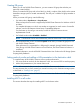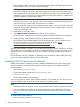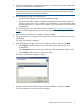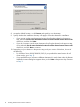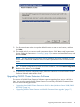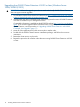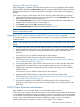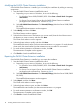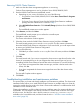HP P6000 Cluster Extension Software Installation Guide (5697-2275, November 2012)
Modifying the P6000 Cluster Extension installation
Once P6000 Cluster Extension is installed, you can modify the installation by adding or removing
components.
1. Start the P6000 Cluster Extension InstallShield wizard:
a. Depending on your version of Windows, do one of the following:
• For Windows Server 2008/2008 R2/2012: Select Start→Control Panel→Programs
and Features.
• For Server Core or Hyper-V Server: Run the P6000 Cluster Extension installation
package from the command line. Continue to Step 2.
b. Select HP P6000 Cluster Extension. Click Uninstall/Change (Windows Server 2008/2008
R2/2012).
The InstallShield maintenance window appears.
2. Select Modify, and then click Next.
The Select Features window appears.
3. Select the check boxes next to the features you want to install, clear the check boxes next to
the features you want to remove, and then click Next.
The Cluster node selection window appears.
4. Select the cluster nodes to modify, and then click Next.
The InstallShield wizard notifies you that remote maintenance is in progress. For each selected
cluster node, the wizard notifies you that maintenance was successful or unsuccessful.
5. For each remote maintenance confirmation window, click OK.
The Maintenance Complete window appears.
6. Click Finish to close the InstallShield wizard.
Repairing the P6000 Cluster Extension installation
Once P6000 Cluster Extension is installed, you can repair the installation.
1. Start the P6000 Cluster Extension InstallShield wizard:
a. Depending on your version of Windows, do one of the following:
• For Windows Server 2008/2008 R2/2012: Select Start→Control Panel→Programs
and Features.
• For Server Core or Hyper-V Server: Run the P6000 Cluster Extension installation
package from the command line. Continue to Step 2.
b. Select HP P6000 Cluster Extension. Click Uninstall/Change (Windows Server 2008/2008
R2/2012).
The InstallShield maintenance window appears.
2. Select Repair, and then click Next.
The Cluster node selection window appears.
3. Select the cluster nodes to repair, and then click Next.
The InstallShield wizard notifies you that remote maintenance is in progress.
4. For each remote maintenance confirmation window, click OK.
The Maintenance Complete window appears.
5. Click Finish to close the InstallShield wizard.
18 Installing P6000 Cluster Extension Software