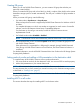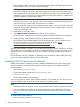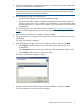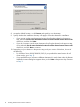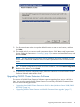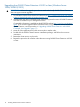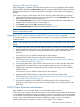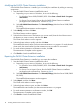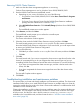HP P6000 Cluster Extension Software Installation Guide (5697-2275, November 2012)
Resetting the DR group GUI display
After the upgrade is complete, the P6000 Cluster Extension resource configuration GUI displays
a blank value for the DR group Write mode property for existing P6000 Cluster Extension resources.
P6000 Cluster Extension will work as expected even though the Write mode is not displayed in
the GUI.
If you want to view the correct Write mode value in the GUI, perform the following procedure:
1. Open the P6000 Cluster Extension resource configuration tool or the Parameters tab in Cluster
Administrator or Failover Cluster Management.
2. Click Advanced Settings and record the configured values for Application Startup behavior,
Failsafe mode override, and Use non-current data ok.
3. Click Browse and then click OK to reselect the DR group.
4. Click Advanced Settings and enter the values recorded in Step 2.
NOTE: For instructions on using the resource configuration GUI, see the HP P6000 Cluster
Extension Administrator Guide.
Upgrading P6000 Cluster Extension with P6000 Command View upgrade
This section explains how to upgrade P6000 Command View to support the new version of P6000
Cluster Extension.
NOTE: HP recommends that you perform this procedure during a scheduled network maintenance
period.
1. In the first data center, move all of the cluster resources to a node in the second data center.
2. Upgrade P6000 Command View on the management server in the first data center. Configure
the same SMI-S user information being used with the existing version of P6000 Cluster
Extension.
For instructions, see your P6000 Command View documentation.
3. Upgrade P6000 Cluster Extension on the cluster nodes in the first data center.
For instructions, see “Upgrading from P6000 Cluster Extension 4.00.00 or later (Windows
Server 2008/2008 R2/2012)” (page 16).
4. In the second data center, move all of the cluster resources to a node in the first data center.
5. Upgrade P6000 Command View on the management server in the second data center.
Configure the same SMI-S user information being used with the existing version of P6000
Cluster Extension.
For instructions, see your P6000 Command View documentation.
6. Upgrade P6000 Cluster Extension on the cluster nodes in the second data center.
For instructions, see “Upgrading from P6000 Cluster Extension 4.00.00 or later (Windows
Server 2008/2008 R2/2012)” (page 16).
7. Verify that the upgrade was successful by confirming that all of the configured cluster
applications come online when moved to each of the possible owners (cluster nodes) of the
application.
P6000 Cluster Extension maintenance
After installation, you can modify, repair, or remove P6000 Cluster Extension.
In the Server Core or Hyper-V Server environment, the Control Panel Programs and Features function
is not available. To perform maintenance operations in a Server Core or Hyper-V Server environment,
run the P6000 Cluster Extension installation package from the command prompt. HP recommends
saving a copy of the P6000 Cluster Extension installation package in case it is needed for
performing maintenance operations on Server Core or Hyper-V Server systems.
P6000 Cluster Extension maintenance 17