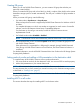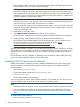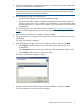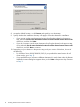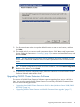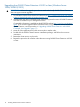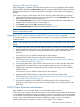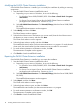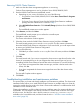HP P6000 Cluster Extension Software Installation Guide (5697-2275, November 2012)
Upgrading from P6000 Cluster Extension 4.00.00 or later (Windows Server
2008/2008 R2/2012)
IMPORTANT: Perform the upgrade procedure on each node locally. P6000 Cluster Extension
does not support remote upgrades.
1. Download the P6000 Cluster Extension Software from https://h20392.www2.hp.com/portal/
swdepot/displayProductInfo.do?productNumber=CLX.
2. Verify that the new version of P6000 Cluster Extension supports the version of P6000 Command
View that is installed on your management servers.
Compatibility information is available on the HP SPOCK website: http://www.hp.com/storage/
spock. If you need to upgrade P6000 Command View to support the new version of P6000
Cluster Extension, use the procedure in “Upgrading P6000 Cluster Extension with P6000
Command View upgrade” (page 17).
3. Move all of the applications from the current node to another node.
4. Double-click the P6000 Cluster Extension installation package, and follow the on-screen
instructions.
5. Restart the cluster service on the node.
6. Repeat this procedure for all other nodes that are running P6000 Cluster Extension 4.00.00
or later.
16 Installing P6000 Cluster Extension Software