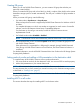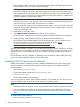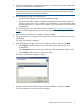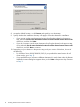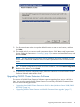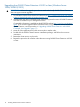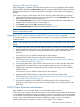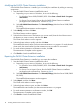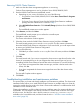HP P6000 Cluster Extension Software Installation Guide (5697-2275, November 2012)
11. For all remote cluster nodes: Accept the default location or enter a new location, and then
click Next.
12. The installer asks if you want to install a permanent license. Click Yes to install a permanent
license. Follow the instructions in “Licensing” (page 25) to retrieve and install the license, and
then click Finish.
NOTE: You must perform the permanent license installation procedure separately on each
cluster node. Cluster-wide installation does not install a permanent license on remote cluster
nodes.
TIP: To start the configuration tool at the end of the installation, select the Launch Configuration
Tool check box before you click Finish.
13. To perform the required configuration steps, follow the instructions in the HP P6000 Cluster
Extension Software Administrator Guide.
Upgrading P6000 Cluster Extension Software
This version of P6000 Cluster Extension Software supports upgrading from version 4.00.00 or
later. You can also upgrade P6000 Cluster Extension concurrently with P6000 Command View.
Use one of the following procedures:
• “Upgrading from P6000 Cluster Extension 4.00.00 or later (Windows Server 2008/2008
R2/2012)” (page 16)
• “Upgrading P6000 Cluster Extension with P6000 Command View upgrade” (page 17)
Upgrading P6000 Cluster Extension Software 15