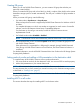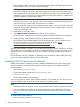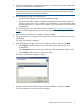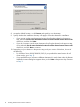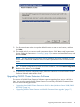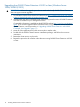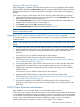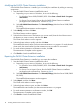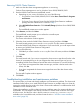HP P6000 Cluster Extension Software Installation Guide (5697-2275, November 2012)
8. Accept the default location, or click Browse and specify a new destination.
9. Specify whether the installation directory will apply to all nodes selected for installation:
• If you want to use the same destination location for all nodes selected in the previous
step, select the Use the same destination location for all the selected remote cluster nodes
check box, and then click Next.
• If you do not want to use the same destination for all nodes selected in the previous step,
do not select the Use the same destination location for all the selected remote cluster nodes
check box, and click Next to continue.
10. Depending on your selection in the previous step, and your version of Windows, do one of
the following:
• For Windows Server 2008/2008 R2/2012, if you specified the same location for all
cluster nodes, go to Step 12.
• If you specified that you will enter a different destination for each cluster node, the Remote
Installation Location dialog box appears when you click Next in the previous step. Continue
to Step 11.
14 Installing P6000 Cluster Extension Software