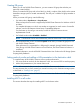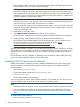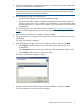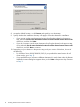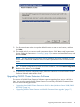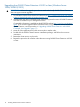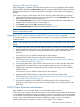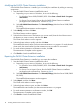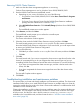HP P6000 Cluster Extension Software Installation Guide (5697-2275, November 2012)
1. Before installing MSCS, create your disk configuration through the Disk Manager. If the disks
are not visible, re-scan your disks in the Disk Manager.
NOTE: You may need to shut down all but one server on the source storage system to
successfully configure your disks in the Disk Manager. Errors may occur during partitioning
and formatting because all servers that you present the same disk to on the local storage will
compete for access to the disk. This will not happen after the cluster software is installed and
you have formatted or partitioned the disk(s).
In rare cases, certain FC drivers will show disk access errors in the event log (event ID 51)
when the disk access is set to read-only. This can be ignored for read-only destination disks
and should not occur after P6000 Cluster Extension is installed.
You must reboot the server(s) on the destination storage system or re-scan the disks in the Disk
Manager before and after installing the cluster software, and when you add storage in read-only
mode on the destination side.
2. Install MSCS on all cluster nodes.
3. Select Majority Node Set quorum as the cluster's quorum resource.
Quorum disks as a quorum resource are not supported with P6000 Cluster Extension Software.
4. Windows Server 2008/2008 R2 only: Run the Microsoft cluster validation test.
If the Failover Cluster Validation Report lists a failed storage test, you can ignore this error.
For more information, see the following Microsoft TechNet document: http://
technet2.microsoft.com/windowsserver2008/en/library/
b153c638-ff53-4470-8b72-010046b8dcc61033.mspx?mfr=true .
After the cluster software is installed, you can install P6000 Cluster Extension Software on all cluster
nodes that have an FC connection to the local or remote P6000/EVA array and are used to access
storage resources on the P6000/EVA array. For installation instructions, follow the procedure in
(page 12).
If the system that acts as an arbitrator or tiebreaker is not connected to either P6000/EVA array,
you do not need to install the software on that cluster node.
Installing P6000 Cluster Extension Software
P6000 Cluster Extension Software provides a standard InstallShield wizard. The setup program
includes integration with MSCS and the generic software interface. The installer includes the
following features:
• Resource DLL (clxevamscs.dll)
• Cluster administrator extension DLL (clxevamscsex.dll)
• CLI (clxevarun.exe)
• P6000 Cluster Extension documentation
You can use the CLI for custom cluster software integration. For example, you can write your own
online and offline scripts using advanced DR group status checking options.
NOTE:
• Installing the CLI is not required if you are using P6000 Cluster Extension Software with MSCS.
• If you are installing CLX product on a cluster whose nodes contain both Server Core and
Non-Server Core, then you should install the CLX product from the Non-Server Core cluster
node.
To install P6000 Cluster Extension:
1. Make sure that the cluster service is running.
12 Installing P6000 Cluster Extension Software