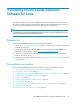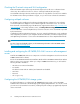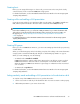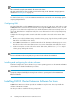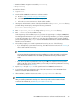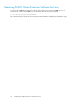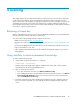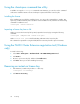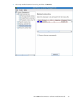HP P6000 Cluster Extension Software Installation Guide (5697-0987, June 2011)
Using the clxautopass command-line utility
In addition to using the clxautopass command to start AutoPass, you can also use the command
at the CLI to install the instant-on license and import a password from the license key file.
Installing the license
If the installation process failed to install the license, you can use the command line to install it. First
repair any conditions that may have caused the license installation to fail, and then run the following
command to install the license:
clxautopass -installinstanton
Importing a license key from a file
When you receive the license key file by email, import the license key by running the following
command:
clxautopass -addpasswords license file path
Where license file path is the full (absolute) path name to the license key file.
This command is equivalent to using the Install/Restore License Key from file option in AutoPass.
Using the P6000 Cluster Extension registration tool (Windows
only)
To install a license key:
1. Select Start > All Programs > Hewlett-Packard > HP P6000 CLX Registration Tool.
2. Click Browse.
3. Browse to your license key file, and then click Install License.
4. Click Close when you are done installing license keys.
Removing an instant-on license key
1. Start AutoPass, located in the product's bin directory:
clxautopass -ovlicensemgr
2. Click Remove License Key.
Licensing38