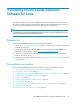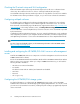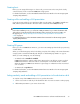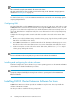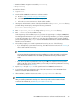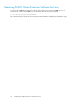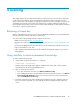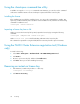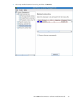HP P6000 Cluster Extension Software Installation Guide (5697-0987, June 2011)
4 Licensing
This chapter explains how to obtain and install the product license keys. A license key is required to
use all of the product features. The License Entitlement Certificate provides instructions on how to
obtain a license key. In the meantime, a temporary, instant-on license key is available so that you can
immediately start using all of the features. The instant-on key is valid for 60 days from the first use.
Upon expiration of the instant-on license key, the features will be disabled; you must obtain a permanent
license key to continue using the features.
Retrieving a license key
When you purchase this product, you receive a License Entitlement Certificate. You will need information
from this certificate to retrieve and enter your license keys.
You can use any of the following methods to request a license key:
• Obtain a license key from http://webware.hp.com.
• Use AutoPass to retrieve permanent license keys. See Using AutoPass to retrieve permanent license
keys.
• Fax the Password Request Form that came with your License Entitlement Certificate. See the certi-
ficate for fax numbers in your area.
• Call or email the HP Password Center. See the certificate for telephone numbers in your area or
email addresses.
Using AutoPass to retrieve permanent license keys
To retrieve permanent license keys:
1. Start AutoPass, located in the product's bin directory:
clxautopass -ovlicensemgr
AutoPass requires that a JRE and/or SDK be installed on the cluster node. See the AutoPass
documentation for the latest supported JRE versions.
2. Take one of the following actions:
• If you have an Internet connection, click Retrieve/Install License Key.
• If you installed the product on a system that does not have an Internet connection, click Retrieve
License Key through Email/Fax. When you receive the license key in email, start AutoPass
and click Install/Restore License Key.
3. For MSCS environments only: After installing the permanent license keys, restart the product so
the license will be recognized. You can restart the product by restarting the Microsoft cluster
service.
HP P6000 Cluster Extension Software Installation Guide 37