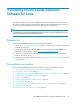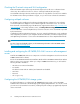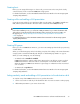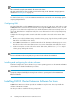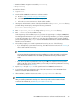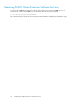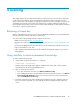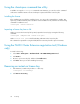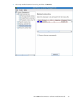HP P6000 Cluster Extension Software Installation Guide (5697-0987, June 2011)
• SLE HA and RHCS integration executable (clxevalxcs).
• CLI (clxevarun)
To install the software:
1. Log in as root.
2. Download the P6000 Cluster Extension Software installer.
a. Browse to http://www.hp.com/go/softwaredepot.
b. Click Storage and NAS in the product category list.
c. Follow the on-screen instructions to download the installer.
3. Uncompress and extract the contents of this downloaded file to the hpclxeva_version directory
(created during extraction) by entering the following command:
# tar xvfz downloaded_file
4. Enter cd hpclxeva_version to change to the hpclxeva_version directory.
5. Enter ./INSTALL to run the installation script.
At the beginning of the installation process, you have the opportunity to configure P6000/EVA
host management information. If you choose to do this during installation, you will be prompted
to enter the information. If you decline, you can enter this information later using the installed
password management utility clxpmu. See the HP P6000 Cluster Extensio n Software Administrator
Guide for more information.
6. The installer prompts you to install a permanent license key. Do one of the following:
• If you already have a permanent license key, click Yes. Follow the instructions in Licensing to
retrieve and install the license key.
NOTE:
You must perform the permanent license key installation procedure separately on each cluster
node. Cluster-wide installation does not install a permanent license key on remote cluster
nodes.
• If you do not yet have a permanent license key, click No. An instant-on license key that is
valid for 60 days will be installed. When you are ready to install the permanent license key,
follow the instructions in Licensing.
7. Repeat Step 1 through Step 6 on each system that will run P6000 Cluster Extension.
8. To perform the required configuration steps, follow the instructions in the HP P6000 Cluster
Extension Software Administrator Guide.
9. After installation, read the release notes in the /opt/hpclxeva/docs directory.
NOTE:
After you install a permanent license key on a cluster node, make sure the instant-on license
is removed. For instructions, see Removing an instant-on license key.
HP P6000 Cluster Extension Software Installation Guide 35