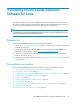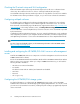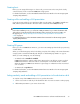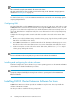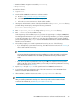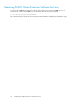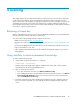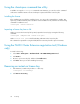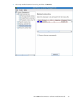HP P6000 Cluster Extension Software Installation Guide (5697-0987, June 2011)
Creating hosts
Before you can assign disk storage to a cluster node, you must create a host entry for the locally
connected server/node on each HP P6000/EVA storage system.
For detailed information, see the HP P6000 Command View User Guide or the HP Storage System
Scripting Utility Reference.
Creating vdisks and adding a LUN presentation
Create the storage (vdisks) for your application data using the SSSU or the P6000 Command View
GUI, and then present the vdisks to the cluster nodes connected to that P6000/EVA array.
NOTE:
Later in this installation process, you will create a LUN presentation for your remote destination vdisk
and set the access-mode property for the destination vdisk to read-only. You must use SSSU to set
this property. See “Setting read-only mode and adding a LUN presentation to the destination
vdisk” on page 33.
For detailed instructions, see the
HP P6000 Command View User Guide
or the
HP Storage System
Scripting Utility Reference
.
Creating DR groups
Before you can use P6000 Cluster Extension, you must create a DR group that includes your previously
created vdisk(s).
When you create the DR group with a local vdisk(s), a replica of the vdisk(s) on the remote destination
storage system is created automatically. The disk pair is called a DR group member or copy set.
When you create a DR group, note the following:
• Set Failsafe mode to Disabled or Enabled.
P6000 Cluster Extension supports either setting. However, there are failover scenarios in which
P6000 Cluster Extension will not be able to successfully fail over if Failsafe mode is enabled.
When this happens, P6000 Cluster Extension logs messages to indicate that it has encountered
such a scenario.
• Set Write mode to Synchronous.
For detailed information, see the HP P6000 Command View User Guide or the HP Storage System
Scripting Utility Reference.
Setting read-only mode and adding a LUN presentation to the destination vdisk
To complete setup of HP P6000 Continuous Access, perform these tasks:
1. Set the access mode to read-only for the destination vdisk. You must use SSSU to set this property.
2. Add a LUN presentation to your remote cluster node.
HP P6000 Cluster Extension Software Installation Guide 33