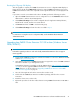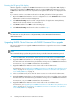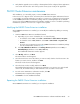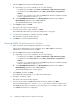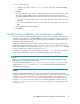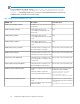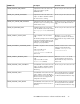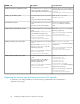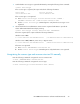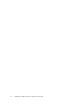HP P6000 Cluster Extension Software Installation Guide (5697-0987, June 2011)
6. Do one of the following:
• Click Yes if you want to save the clxevacfg file. Enter a file name, and then click Save.
• Click No.
7. Click OK.
The install wizard asks if you want to unregister the cluster resource type from all nodes in the
cluster. HP recommends that you do not unregister the cluster resource type until you are
uninstalling P6000 Cluster Extension from the last node in the cluster. Do one of the following:
• If you have not unregistered the cluster resource type, and this is the last node in the cluster,
click Yes.
• If you have unregistered the cluster resource type from one of the other cluster nodes, click
No.
The Uninstall Complete window appears.
8. Click Finish.
Troubleshooting installation and maintenance problems
This section helps you locate and identify installation and maintenance problems. The cluster-wide
installation feature allows you to install P6000 Cluster Extension on multiple nodes in a cluster by
running the installer from one node in the cluster. Cluster-wide installation is no different than local
installation on each individual node.
Cluster-wide installation can fail to obtain the remote installation status if a remote node becomes
unreachable. This can happen if the network connection or remote cluster node fails. If this type of
failure occurs, find the error code in the file %WINDIR%\CLXSetup_nodename.result, available
on the unreachable node, and then locate the error in Table 1.
In addition to showing the results of the installation process, the .result file helps you identify the
status of remote maintenance if cluster level maintenance (modify, repair, remove) fails.
NOTE:
If the .result file is not found on the remote cluster node, run the P6000 Cluster Extension setup
by logging on to the remote cluster node locally.
If you receive an error similar to Another installation is already in progress…, then
stop the process IDriver.exe (and msiexec.exe), or reboot the node and rerun the P6000
Cluster Extension setup locally.
Example
If you start a cluster-wide installation on Node1 of a 3-node cluster, with all nodes selected for
installation, and the network connection to Node2 and Node3 is lost by Node1, then the cluster-wide
installation process cannot get the status of the remote node installation. In this situation, use the
%WINDIR%\CLXSetup_nodename.result file to obtain the remote node installation status. To
check the .result file for the remote nodes, log on to Node2 and Node3, and access the file
%WINDIR%\CLXSetup_nodename.result on each node. Compare the errors in the file to the
information in Table 1.
HP P6000 Cluster Extension Software Installation Guide 25