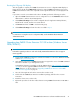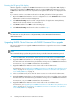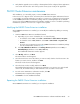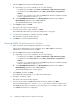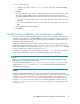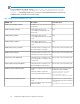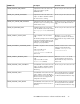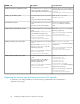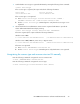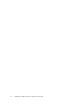HP P6000 Cluster Extension Software Installation Guide (5697-0987, June 2011)
7. Verify that the upgrade was successful by confirming that all of the configured cluster applications
come online when moved to each of the possible owners (cluster nodes) of the application.
P6000 Cluster Extension maintenance
After installation, you can modify, repair, or remove P6000 Cluster Extension.
In the Server Core or Hyper-V Server environment, the Control Panel Programs and Features function
is not available. To perform maintenance operations in a Server Core or Hyper-V Server environment,
run the P6000 Cluster Extension installation package from the command prompt. HP recommends
saving a copy of the P6000 Cluster Extension installation package in case it is needed for performing
maintenance operations on Server Core or Hyper-V Server systems.
Modifying the P6000 Cluster Extension installation
Once P6000 Cluster Extension is installed, you can modify the installation by adding or removing
components.
1. Start the P6000 Cluster Extension InstallShield wizard:
a. Depending on your version of Windows, do one of the following:
• For Windows Server 2003: Select Start > Control Panel > Add or Remove Programs.
• For Windows Server 2008/2008 R2: Select Start > Control Panel > Programs and
Features.
• For Server Core or Hyper-V Server: Run the P6000 Cluster Extension installation package
from the command line. Continue to Step 2.
b. Select HP P6000 Cluster Extension. Click Change/Remove (Windows Server 2003) or
Uninstall/Change (Windows Server 2008/2008 R2).
The InstallShield maintenance window appears.
2. Select Modify, and then click Next.
The Select Features window appears.
3. Select the check boxes next to the features you want to install, clear the check boxes next to the
features you want to remove, and then click Next.
The Cluster node selection window appears.
4. Select the cluster nodes to modify, and then click Next.
The InstallShield wizard notifies you that remote maintenance is in progress. For each selected
cluster node, the wizard notifies you that maintenance was successful or unsuccessful.
5. For each remote maintenance confirmation window, click OK.
The Maintenance Complete window appears.
6. Click Finish to close the InstallShield wizard.
Repairing the P6000 Cluster Extension installation
Once P6000 Cluster Extension is installed, you can repair the installation.
HP P6000 Cluster Extension Software Installation Guide 23