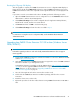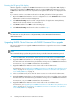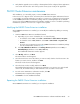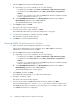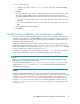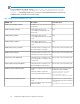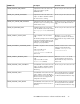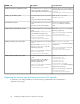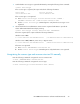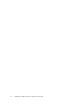HP P6000 Cluster Extension Software Installation Guide (5697-0987, June 2011)
Resetting the DR group GUI display
After the upgrade is complete, the P6000 Cluster Extension resource configuration GUI displays a
blank value for the DR group Write mode property for existing P6000 Cluster Extension resources.
P6000 Cluster Extension will work as expected even though the Write mode is not displayed in the
GUI.
If you want to view the correct Write mode value in the GUI, perform the following procedure:
1. Open the P6000 Cluster Extension resource configuration tool or the Parameters tab in Cluster
Administrator or Failover Cluster Management.
2. Click Advanced Settings and record the configured values for Application Startup behavior,
Failsafe mode override, and Use non-current data ok.
3. Click Browse and then click OK to reselect the DR group.
4. Click Advanced Settings and enter the values recorded in Step 2.
NOTE:
For instructions on using the resource configuration GUI, see the
HP P6000 Cluster Extension
Administrator Guide
.
Upgrading P6000 Cluster Extension with P6000 Command View upgrade
This section explains how to upgrade P6000 Command View to support the new version of P6000
Cluster Extension.
NOTE:
HP recommends that you perform this procedure during a scheduled network maintenance period.
1. In the first data center, move all of the cluster resources to a node in the second data center.
2. Upgrade P6000 Command View on the management server in the first data center. Configure
the same SMI-S user information being used with the existing version of P6000 Cluster Extension.
For instructions, see your P6000 Command View documentation.
3. Upgrade P6000 Cluster Extension on the cluster nodes in the first data center.
For instructions, see “Upgrading from P6000 Cluster Extension 2.01.00 or later (Windows Server
2003)” on page 19 or “Upgrading from P6000 Cluster Extension 2.01.00 or later (Windows
Server 2008/2008 R2)” on page 21.
4. In the second data center, move all of the cluster resources to a node in the first data center.
5. Upgrade P6000 Command View on the management server in the second data center. Configure
the same SMI-S user information being used with the existing version of P6000 Cluster Extension.
For instructions, see your P6000 Command View documentation.
6. Upgrade P6000 Cluster Extension on the cluster nodes in the second data center.
For instructions, see “Upgrading from P6000 Cluster Extension 2.01.00 or later (Windows Server
2003)” on page 19 or “Upgrading from P6000 Cluster Extension 2.01.00 or later (Windows
Server 2008/2008 R2)” on page 21.
Installing P6000 Cluster Extension Software for Windows22