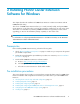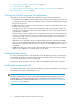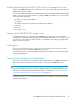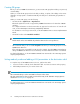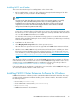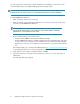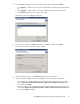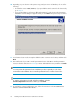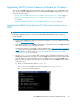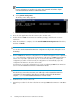HP P6000 Cluster Extension Software Installation Guide (5697-0987, June 2011)
Upgrading P6000 Cluster Extension Software for Windows
This version of P6000 Cluster Extension Software supports upgrading from version 2.01.00 or later.
You can also upgrade P6000 Cluster Extension concurrently with P6000 Command View. Use one
of the following procedures:
• Upgrading from P6000 Cluster Extension 2.01.00 or later (Windows Server 2003), page 19
• Upgrading from P6000 Cluster Extension 2.01.00 or later (Windows Server 2008/2008
R2), page 21
• Upgrading P6000 Cluster Extension with P6000 Command View upgrade, page 22
Upgrading from P6000 Cluster Extension 2.01.00 or later (Windows Server
2003)
IMPORTANT:
Perform the upgrade procedure on each node locally. P6000 Cluster Extension does not support
remote upgrades.
1. Download the P6000 Cluster Extension Software from SUM. You can access SUM from the ITRC
website: http://www.itrc.hp.com.
2. Verify that the new version of P6000 Cluster Extension supports the version of P6000 Command
View that is installed on your management servers.
Compatibility information is available on the HP SPOCK website: http://www.hp.com/storage/
spock. If you need to upgrade P6000 Command View to support the new version of P6000
Cluster Extension, use the procedure in “Upgrading P6000 Cluster Extension with P6000
Command View upgrade” on page 22.
3. Use the clxpmu.exe tool to capture and record the SMI-S configuration information for each
P6000/EVA management server that is used with P6000 Cluster Extension. Ensure that the SMI-S
login information for each management server is available before you upgrade P6000 Cluster
Extension. After the upgrade, you must enter this information using the P6000 Cluster Extension
configuration tool.
a. Open a command window and run clxpmu.exe.
The clxpmu tool is available in the following directory: INSTALL_DIR\bin.
The clxpmu selection dialog appears.
HP P6000 Cluster Extension Software Installation Guide 19