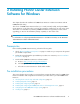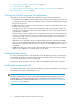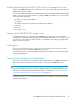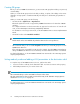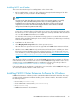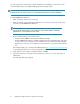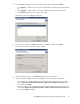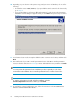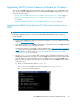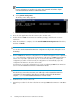HP P6000 Cluster Extension Software Installation Guide (5697-0987, June 2011)
10. Depending on your selection in the previous step, and your version of Windows, do one of the
following:
• For Windows Server 2008/2008 R2, if you specified the same location for all cluster nodes,
go to Step 12.
• If you specified that you will enter a different destination for each cluster node, the Remote
Installation Location dialog box appears when you click Next in the previous step. Continue
to Step 11.
11. For all remote cluster nodes: Accept the default location or enter a new location, and then click
Next.
12. The installer asks if you want to install a permanent license. Click Yes to install a permanent
license. Follow the instructions in Licensing to retrieve and install the license, and then click Finish.
NOTE:
You must perform the permanent license installation procedure separately on each cluster
node. Cluster-wide installation does not install a permanent license on remote cluster nodes.
TIP:
To start the configuration tool at the end of the installation, select the
Launch Configuration Tool check box before you click Finish.
13. To perform the required configuration steps, follow the instructions in the HP P6000 Cluster
Extension Software Administrator Guide.
Installing P6000 Cluster Extension Software for Windows18