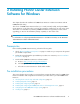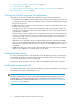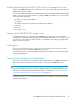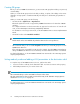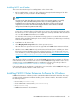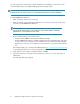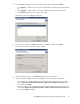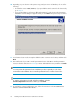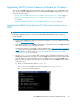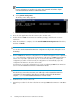HP P6000 Cluster Extension Software Installation Guide (5697-0987, June 2011)
Installing MSCS on all nodes
This section describes the steps for installing MSCS on the cluster nodes.
1. Before installing MSCS, create your disk configuration through the Disk Manager. If the disks
are not visible, re-scan your disks in the Disk Manager.
NOTE:
You may need to shut down all but one server on the source storage system to successfully
configure your disks in the Disk Manager. Errors may occur during partitioning and
formatting because all servers that you present the same disk to on the local storage will
compete for access to the disk. This will not happen after the cluster software is installed
and you have formatted or partitioned the disk(s).
In rare cases, certain FC drivers will show disk access errors in the event log (event ID 51) when
the disk access is set to read-only. This can be ignored for read-only destination disks and should
not occur after P6000 Cluster Extension is installed.
You must reboot the server(s) on the destination storage system or re-scan the disks in the Disk
Manager before and after installing the cluster software, and when you add storage in read-only
mode on the destination side.
2. Install MSCS on all cluster nodes.
3. Select Majority Node Set quorum as the cluster's quorum resource.
Quorum disks as a quorum resource are not supported with P6000 Cluster Extension Software.
4. Windows Server 2008/2008 R2 only: Run the Microsoft ClusPrep tool to validate your cluster.
If the Failover Cluster Validation Report lists a failed storage test, you can ignore this error. For
more information, see the following Microsoft TechNet document: http://technet2.microsoft.com/
windowsserver2008/en/library/b153c638-ff53-4470-8b72-010046b8dcc61033.mspx?mfr=
true .
After the cluster software is installed, you can install P6000 Cluster Extension Software on all cluster
nodes that have an FC connection to the local or remote P6000/EVA array and are used to access
storage resources on the P6000/EVA array. For installation instructions, follow the procedure in
“Installing P6000 Cluster Extension Software for Windows” on page 15.
If the system that acts as an arbitrator or tiebreaker is not connected to either P6000/EVA array, you
do not need to install the software on that cluster node.
Installing P6000 Cluster Extension Software for Windows
P6000 Cluster Extension Software provides a standard InstallShield wizard for Windows. The setup
program includes integration with MSCS and the generic software interface. The installer includes
the following features:
• Resource DLL (clxevamscs.dll)
• Cluster administrator extension DLL (clxevamscsex.dll)
• CLI (clxevarun.exe)
• P6000 Cluster Extension documentation
HP P6000 Cluster Extension Software Installation Guide 15