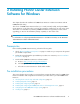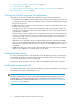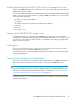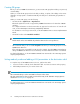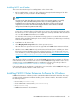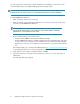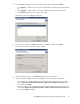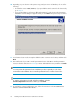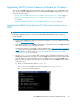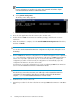HP P6000 Cluster Extension Software Installation Guide (5697-0987, June 2011)
Creating DR groups
Before you can use P6000 Cluster Extension, you must create a DR group that includes your previously
created vdisk(s).
When you create the DR group with a local vdisk (or vdisks), a replica of the vdisk(s) on the remote
destination storage system is created automatically. The disk pair is called a DR group member or
copy set.
When you create a DR group, note the following:
• Set Write mode to Synchronous or Asynchronous.
Enhanced asynchronous mode is supported by P6000 Cluster Extension for Windows 4.00.01
and later.
For complete information on which write modes are supported on each version of controller soft-
ware, see the HP Enterprise Virtual Array Compatibility Reference.
For information on choosing a write mode, see the HP P6000 Continuous Access Implementation
Guide.
• Set Failsafe mode to either Disabled or Enabled.
NOTE:
Failsafe mode can be set to Enabled only when the Write mode is set to Synchronous.
• HP recommends that you do not enable Suspend mode when you create DR groups for use with
P6000 Cluster Extension.
If the replication IO is suspended for a DR group (for example, through P6000 Command View)
during a P6000 Cluster Extension resource failover, the Cluster Extension behavior is undefined.
For detailed information, see the HP P6000 Command View User Guide or the HP Storage System
Scripting Utility Reference.
Setting read-only mode and adding a LUN presentation to the destination vdisk
To complete setup of HP P6000 Continuous Access, perform these tasks:
1. Set access mode to read-only for the destination vdisk. You must use SSSU to set this property.
2. Add a LUN presentation to your remote cluster node.
NOTE:
HP recommends that you use the same LUN for all servers in the cluster.
This step assumes that you have created your remote host entry on the destination storage system as
described in “Creating hosts” on page 13.
For detailed instructions, see the HP P6000 Command View User Guide or the HP Storage System
Scripting Utility Reference.
Installing P6000 Cluster Extension Software for Windows14