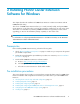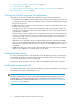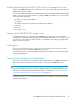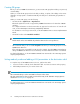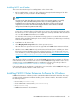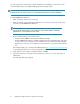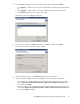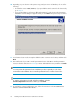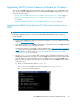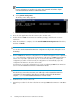HP P6000 Cluster Extension Software Installation Guide (5697-0987, June 2011)
Installing and configuring HP P6000/EVA SMI-S on all management servers
Install the HP P6000/EVA SMI-S server component on all of the management servers that run the HP
P6000 Command View software.
Review the HP P6000 Command View Installation Guide and the HP P6000 Command View Release
Notes to set the access properties. When you configure P6000 Cluster Extension, you will need the
following HP SMI-S information:
• HP SMI-S server name and IP address
• Port number
The default is 5989 with SSL enabled, and 5988 with SSL disabled.
• User name
• Password
• SSL use (yes or no)
Configuring the HP P6000/EVA storage system
For detailed information on configuring the HP P6000/EVA storage system, see the HP P6000
Command View User Guide or the HP Storage System Scripting Utility Reference. You can also consult
your HP service representative for further assistance, including help with creating a geographically
dispersed cluster environment.
Creating hosts
Before you can assign disk storage to a cluster node, you must create a host entry for the locally
connected server/node on each HP P6000/EVA storage system.
For detailed information, see the HP P6000 Command View User Guide or the HP Storage System
Scripting Utility Reference.
Creating vdisks and adding a LUN presentation
Create the storage (vdisks) for your application data using the SSSU or the P6000 Command View
GUI, and then present the vdisks to the cluster nodes connected to that P6000/EVA array.
NOTE:
Later in this installation process, you will create a LUN presentation for your remote destination vdisk
and set the access mode property for the destination vdisk to read-only. See “Setting read-only mode
and adding a LUN presentation to the destination vdisk” on page 14.
For detailed instructions, see the HP P6000 Command View User Guide or the HP Storage System
Scripting Utility Reference.
HP P6000 Cluster Extension Software Installation Guide 13