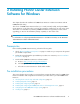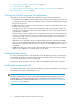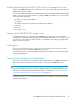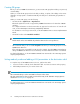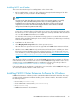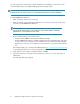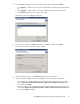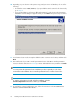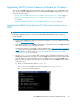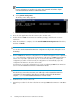HP P6000 Cluster Extension Software Installation Guide (5697-0987, June 2011)
7. Creating vdisks and adding a LUN presentation, page 13
8. Creating DR groups, page 14
9. Setting read-only mode and adding a LUN presentation to the destination vdisk, page 14
10. Installing MSCS on all nodes, page 15
Checking the IP network setup and SAN configuration
Verify that your IP network setup and SAN configuration meet the following requirements:
• For Windows Server 2003 only, MSCS requires that a single IP subnet be dispersed over all sites
in a disaster-tolerant cluster setup. This enables the cluster to exchange heartbeat (alive) messages
between all cluster nodes.
• P6000 Cluster Extension requires a cluster environment in which one location failure will not cause
the entire cluster to shut down.
• In an MNS quorum cluster, all nodes must be distributed so that an equal number of nodes are
located in the local and remote data centers and an additional node in a third location functions
as a tiebreaker or arbitrator.
The third location can be a separate room in a separate fire protection zone with separate power
connections. The arbitrator node can act as a regular cluster node and can be connected to one
of the storage systems. However, a connection to either storage system is not necessary for the
node to act as a tiebreaker.
• SAN fabrics can be extended to allow for array-based data replication. Consult the HP P6000
Continuous Access Implementation Guide and the HP SAN Design Reference Guide for supported
SAN extension configuration and instructions on setting up your HP P6000 Continuous Access
environment.
• P6000 Cluster Extension Software works in dispersed data center environments with a separation
distance of up to 500 km or a round-trip latency of up to 20 ms.
Installing multipath software
You must use multipath software to take advantage of the I/O path failover feature, a feature that is
not available with Windows operating systems. Install the multipath software on the cluster system
before connecting the system to the second I/O path.
Depending on the array model, use HP Secure Path or HP MPIO Full Featured DSM for Windows.
Installing and configuring the JRE
To install the product license using the HP AutoPass GUI, you must first install the JRE. See the AutoPass
documentation for the latest supported JRE versions.
NOTE:
This step is required only if you want to use the AutoPass GUI to manage license keys. If you do not
install the JRE, you can use the P6000 Cluster Extension registration tool to install license keys. For
more information about using the registration tool, see “Using the P6000 Cluster Extension registration
tool (Windows only)” on page 38.
Installing P6000 Cluster Extension Software for Windows12