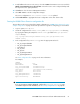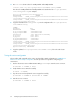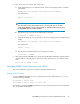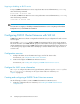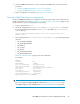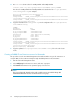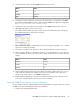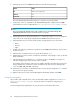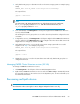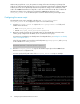HP P6000 Cluster Extension Software Administrator Guide (5697-0986, June 2011)
When a DR group failover occurs, the permission settings of the LUs in the DR group change from
read-only to read-write at the destination site. In Linux configurations with the Device Mapper Multipath
Software, the hosts do not dynamically detect the LU permission change. In this situation, the disks
used in the P6000 Cluster Extension setup fail to come online when the host OS does not detect the
LU permission change. As a workaround, configure the P6000 Cluster Extension script
multipath_rescan.sh as a PostExecScript to rescan the disks before they are brought online.
Configuring the rescan script
The multipath rescan script is available in the directory /opt/hpclxeva/sample/
multipath_rescan.sh. To configure the script to run as a PostExecScript:
1. Copy the multipath_rescan.sh script to the /etc/opt/hpclxeva/conf folder, and
rename the file as follows:
• RHCS: multipath_rescan_ServiceName.sh
• SLE HA: multipath_rescan_ResourceGroupName.sh
2. Open the script file and enter the user-friendly names of all multipath devices that are in the
volume groups configured for the RHCS service or SLE HA resource group.
For instructions on finding the user-friendly name of a multipath device, see Finding the user-friendly
name of a multipath device.
In the following example, you specify the user-friendly names (mpathab, mpathac, and mpathad)
for the variable MULTIPATH_DEVICES:
MULTIPATH_DEVICES=( mpathab mpathac mpathad )
3. Enter the multipath_rescan.sh script for the PostExecScript object in the P6000 Cluster
Extension resource configuration file.
You must specify the full path name of the multipath_rescan.sh script. For example:
Configuring P6000 Cluster Extension for Linux70