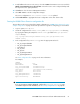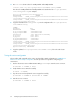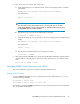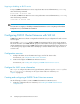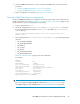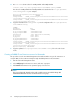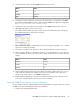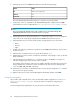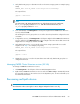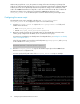HP P6000 Cluster Extension Software Administrator Guide (5697-0986, June 2011)
1. Verify that the DR group is in destination mode on the remote storage system. For example (using
SSSU):
REMOTE_EVA> show DR_GROUP "\Data Replication\clxwebdrg"
The output follows:
...
drmmode : destination
...
NOTE:
Use either SSSU or HP P6000 Command View to check the DR group mode. With SSSU,
the DR_GROUP property is labeled drmmode. With HP P6000 Command View, the
DR_GROUP property is labeled DR Role.
2. In the SLE HA GUI, click Management in the left pane. Right-click the P6000 Cluster Extension
resource and select Start.
This will bring the resource group online on one of the cluster hosts, based the configured resource
constraints.
3. To migrate the resource, click Management in the left pane. Right-click the P6000 Cluster Extension
resource, and then select Migrate Resource. Select a target node in the remote data center in the
Migrate Resource dialog box, and then click OK.
4. Verify that the DR group is in source mode on the remote storage system after a successful
migration in the Step 3. For example (using SSSU):
REMOTE_EVA> show DR_GROUP "\Data Replication\clxwebdrg"
The output follows:
...
drmmode : source
...
5. Migrate the resource to a node in the same data center and verify that the DR group has not
changed the DR mode.
Managing P6000 Cluster Extension services (SLE HA)
To manage a P6000 Cluster Extension resource:
1. Click Management in the left pane of the Linux HA Management Client.
2. Right-click the P6000 Cluster Extension resource and select Start or Stop to automatically initiate
the requested operation on the each resource in the dependency tree. For more information, see
the SLE HA documentation.
Rescanning multipath devices
IMPORTANT:
The information in this section applies to Device Mapper Multipath Software users only.
HP P6000 Cluster Extension Software Administrator Guide 69