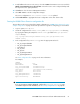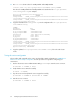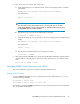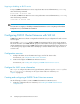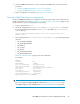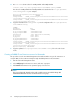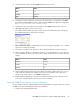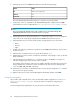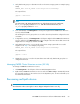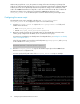HP P6000 Cluster Extension Software Administrator Guide (5697-0986, June 2011)
4. Select the following options for the P6000 Cluster Extension resource:
ValueName
ocfClass
heartbeatProvider
CLXEVAType
5. Configure the instance attributes for the resource by selecting the app parameter. In the Value
box, enter the APPLICATION tag name configured in the P6000 Cluster Extension configuration
file (/etc/opt/hpclxeva/conf/CLXEVA.config).
6. Configure the start, stop, and monitor operations for the P6000 Cluster Extension resource.
7. Add additional primitive resources to the group.
For example: If LVM and File System are used as the second and third resources of the group,
the Summary dialog box is similar to the following:
8. Add a resource colocation constraint between the resource group ID assigned in Step 2 and the
last resource in the group hierarchy.
9. Set location constraints for the group ID to achieve the required failover order for the group.
10. Set the operation defaults to control failover behavior. To specify that when a resource fails, the
resources attempts to restart on the same node or another node in the cluster, use the following
settings:
ValueName
nothingrequires
restarton-fail
30timeout
11. Set the migration-threshold value. This value defines the number of failures that can occur on a
node before the node becomes ineligible to host the resource and the resource fails over to
another node. Set this value to 1 for P6000 Cluster Extension.
12. Disable automatic failback by using resource constraints and setting resource-stickiness to the
lowest value compared with the other resource location constraints.
Creating a P6000 Cluster Extension resource for Heartbeat
This procedure uses the Linux HA Management Client and Heartbeat. For specific instructions on using
the GUI, see the Linux HA Management Client documentation.
1. Start the Linux HA Management Client.
HP P6000 Cluster Extension Software Administrator Guide 67