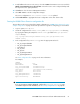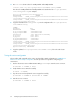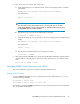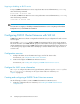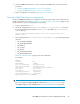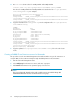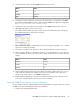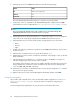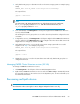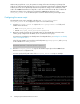HP P6000 Cluster Extension Software Administrator Guide (5697-0986, June 2011)
Stopping or disabling an RHCS service
To stop a P6000 Cluster Extension service using Cluster User Service Administration (clusvcadm),
enter the following command:
#clusvcadm –d service name
To disable a P6000 Cluster Extension service using Cluster User Service Administration (clusvcadm),
enter the following command:
clusvcadm -d service name
NOTE:
For instructions on stopping or disabling a P6000 Cluster Extension service using Conga or the Cluster
Configuration Tool, see the RHCS documentation.
Configuring P6000 Cluster Extension with SLE HA
P6000 Cluster Extension Software is integrated with SLE HA using a configuration file and a custom
resource agent.
The executable clxevalxcs is called by P6000 Cluster Extension before volume group activation.
This checks the status of a P6000/EVA DR group associated with a volume group configured for use
with an SLE HA agent. If necessary, P6000 Cluster Extension takes appropriate actions to allow access
to the volume group's physical disks before attempting to activate and mount the logical volume on
a cluster node.
Configuration overview
1. Configure the SMI-S server information and copy it to all of the cluster nodes.
For instructions, see Configure the SMI-S server information.
2. Create and configure a P6000 Cluster Extension resource.
For instructions, see Creating and configuring a P6000 Cluster Extension resource.
Configure the SMI-S server information
Use clxpmu to configure the SMI-S server login information, and then copy the clxsmiscfg file to
the /opt/hpclxeva/bin directory on all of your cluster nodes. For instructions, see
“clxpmu” on page 96.
Creating and configuring a P6000 Cluster Extension resource
Use the following procedure to create a P6000 Cluster Extension SLE HA resource:
1. Create the configuration file. For instructions, see Creating the P6000 Cluster Extension
configuration file.
Configuring P6000 Cluster Extension for Linux64