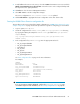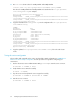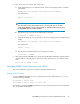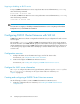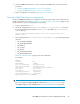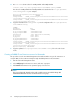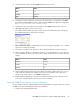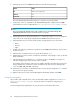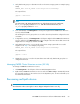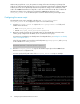HP P6000 Cluster Extension Software Administrator Guide (5697-0986, June 2011)
5. Relocate the service to a remote data center node.
a. Verify that the DR group is in destination mode on the remote storage system. For example
(using SSSU):
REMOTE_EVA> show DR_GROUP "\Data Replication\clxwebdrg"
The output follows:
...
drmmode : destination
...
NOTE:
Use either SSSU or HP P6000 Command View to check the DR group mode. With
SSSU, the DR_GROUP property is labeled drmmode. With HP P6000 Command View,
the DR_GROUP property is labeled DR Role.
b. Relocate the service using the cluster administration command.
#clusvcadm –r CLXWEB –m Host3
c. Verify that the DR group is in source mode on the remote storage system. For example (using
SSSU):
REMOTE_EVA> show DR_GROUP "\Data Replication\clxwebdrg"
The output follows:
...
drmmode : source
...
d. Stop the service and verify that the service stopped successfully.
#clusvcadm –d CLXWEB
6. After verifying that the CLXWEB service can be moved with RHCS and that the software performs
automatic failover of the DR group on each cluster node, start the service on its primary cluster
node.
#clusvcadm –e CLXWEB -m Host1
Managing P6000 Cluster Extension services (RHCS)
This section includes the instructions for starting or stopping an RHCS service.
Starting an RHCS service
To start a P6000 Cluster Extension service using Cluster User Service Administration (clusvcadm),
enter the following commands:
#clusvcadm –e service name
#clusvcadm -e service name -m cluster node
For instructions on starting a P6000 Cluster Extension service using Conga or the Cluster Configuration
Tool, see the RHCS documentation.
HP P6000 Cluster Extension Software Administrator Guide 63