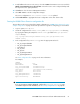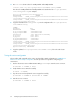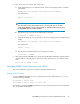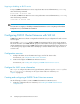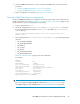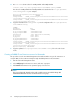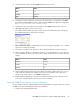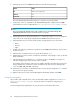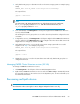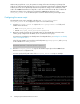HP P6000 Cluster Extension Software Administrator Guide (5697-0986, June 2011)
9. To add additional resources to the service, select the P6000 Cluster Extension resource and click
Attach a new Private Resource to the Selection. Select the resource to be configured and provide
the required resource agent parameters.
10. Click Close to close the Service Management window.
11. Select File > Save to save the configuration changes.
The service configuration in /etc/cluster/cluster.conf is updated.
12. Click Send to Cluster to propagate the cluster configuration to the other cluster nodes.
Creating the P6000 Cluster Extension configuration file
The procedure in this section is based the sample configuration in “P6000 Cluster Extension for Linux:
Sample configuration” on page 55. Use this procedure as a guide for configuring your environment.
1. Log in to system Host1 as root.
2. Create the configuration file CLXEVA.config in the /etc/opt/hpclxeva/conf directory,
by copying and editing the sample file CLXEVA.config provided in the /opt/hpclxeva/
sample directory.
$cp /opt/hpclxeva/sample/CLXEVA.config /etc/opt/hpclxeva/conf/
CLXEVA.config
3. In the configuration file (CLXEVA.config), enter the appropriate values for:
• DC_A_StorageCellWWN
• DC_B_StorageCellWWN
• DeviceGroup
• DC_A_Hosts
• DC_B_Hosts
• DC_A_ManagementHosts
• DC_B_ManagementHosts
See “User configuration file” on page 22 for more information.
For example:
COMMON
#LogLevel info
APPLICATION CLXWEB
DC_A_StorageCellWWN 50001FE100270C30
DC_B_StorageCellWWN 50001FE100270CA0
DeviceGroup \Data Replication\clxwebdrg
DC_A_Hosts Host1 Host2
DC_B_Hosts Host3 Host4
DC_A_ManagementHosts clxsmaxlxla
DC_B_ManagementHosts clxsmaxlxlb
ApplicationStartup RESYNCWAIT
IMPORTANT:
If you are using Device Mapper Multipath, configure the multipath_rescan.sh script
as a PostExecScript. For more information, see “Rescanning multipath devices” on page 69.
HP P6000 Cluster Extension Software Administrator Guide 61