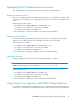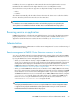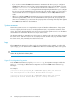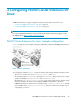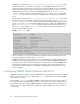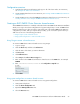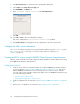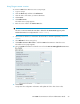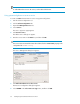HP P6000 Cluster Extension Software Administrator Guide (5697-0986, June 2011)
Using Conga to create a service
To create a P6000 Cluster Extension service using Conga:
1. Log in to Conga.
2. Click the Cluster tab, and then select Cluster List.
3. Click the name of the cluster you want to administer.
4. Click Services.
5. Click Add a Service.
The Add a Service page appears.
6. Enter the service name in the Service name box.
IMPORTANT:
The service name must match the name that is defined for the APPLICATION property in the
P6000 Cluster Extension configuration file CLXEVA.config.
7. Select a failover domain. For information about the failover domain requirements, see Failover
domains.
8. Select Relocate for the recovery policy.
9. Click Add a resource to this service to add the P6000 Cluster Extension shared resource.
The Add a resource page appears.
10. Select a P6000 Cluster Extension shared resource from the Use an existing global resource menu.
11. Click Submit.
Conga saves the configuration information and updates all of the other cluster nodes.
HP P6000 Cluster Extension Software Administrator Guide 59