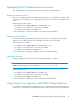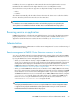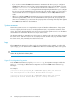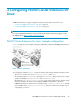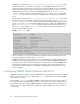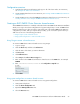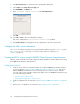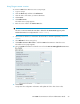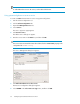HP P6000 Cluster Extension Software Administrator Guide (5697-0986, June 2011)
5. Click Create a Resource to open the Resource Configuration dialog box.
6. Select Script in the Select a Resource Type box.
7. Enter CLXP6000 in the Name box.
8. Enter /usr/share/cluster/clxeva.sh in the File (with path) box.
9. Click OK.
10. Select File > Save to save the configuration changes.
The service configuration in /etc/cluster/cluster.conf is updated.
11. Click Send to Cluster to propagate the cluster configuration to the other cluster nodes.
Configure the SMI-S server information
Use clxpmu to configure the SMI-S server login information, and then copy the clxsmiscfg file to
the /opt/hpclxeva/bin directory on all of your cluster nodes. For instructions, see
“clxpmu” on page 96.
Creating an RHCS service using the P6000 Cluster Extension shared resource
After you create a shared resource and configure the SMI-S information, create an RHCS service using
the P6000 Cluster Extension shared resource.
Configuration overview
1. Create a service at the root of the dependency tree using the P6000 Cluster Extension shared
resource created in Creating an RHCS P6000 Cluster Extension shared resource. This ensures
that the P6000 Cluster Extension resource is the first resource to start in a service. All other
resources in this service should be configured as child resources to P6000 Cluster Extension. Use
one of the following procedures:
• Using Conga to create a service
• Using system-config-cluster to create a service
2. Create a configuration file. For instructions, see Creating the P6000 Cluster Extension configuration
file.
3. Test the service configuration. For instructions, see Testing the service configuration.
Configuring P6000 Cluster Extension for Linux58