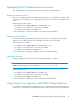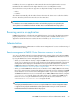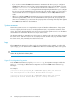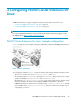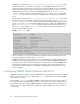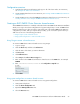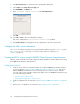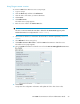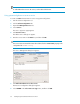HP P6000 Cluster Extension Software Administrator Guide (5697-0986, June 2011)
Configuration overview
1. Configure the SMI-S server information and copy it to all of the cluster nodes. For instructions,
see Configure the SMI-S server information.
2. Create an RHCS shared resource. For instructions, see Creating an RHCS P6000 Cluster Extension
shared resource.
3. Create an RHCS service using the P6000 Cluster Extension shared resource. For instructions, see
Creating an RHCS service using the P6000 Cluster Extension shared resource.
Creating an RHCS P6000 Cluster Extension shared resource
After P6000 Cluster Extension is installed, as described in the HP P6000 Cluster Extension Installation
Guide, use Conga or the Cluster Configuration Tool (system-config-cluster) to create a P6000 Cluster
Extension shared resource. This procedure is required as part of the initial P6000 Cluster Extension
configuration procedure. After you complete this procedure, you do not need to repeat it when you
add services. Use one of the following procedures:
• Using Conga to create a shared resource
• Using system-config-cluster to create a shared resource
Using Conga to create a shared resource
To create a P6000 cluster extension shared resource using Conga:
1. Log in to Conga.
2. Click the Cluster tab, and then select Cluster List.
3. Click the name of the cluster you want to administer.
4. Click Resources.
5. Click Add a Resource.
6. Select Script in the Select a Resource Type box.
7. Enter a name for the P6000 Cluster Extension shared resource in the Name box. For example:
CLXEVA.
8. Enter /usr/share/cluster/clxeva.sh in the Full path to script file box.
9. Click Submit.
Using system-config-cluster to create a shared resource
To create a P6000 cluster extension shared resource using system-config-cluster:
1. Start system-config-cluster.
2. Click the Cluster Configuration tab.
3. Expand the Managed Resources tree.
4. Select the Resources tree.
HP P6000 Cluster Extension Software Administrator Guide 57