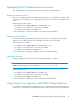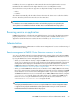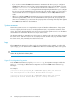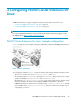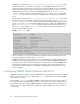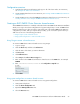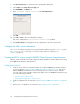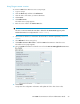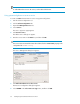HP P6000 Cluster Extension Software Administrator Guide (5697-0986, June 2011)
Managing P6000 Cluster Extension resources
You can manage resources by bringing them online and offline, or by deleting them.
Bringing a resource online
Resources are usually brought online automatically when the service or application is brought online.
You might need to move the service or application to the node where you want to bring the resource
online.
When bringing resources online:
• For Windows Server 2008/2008 R2, use the GUI, MMC, or CLI.
• For Server Core or Hyper-V Server, use the CLI or the MMC.
• For Windows Server 2003, use the GUI or CLI.
For more information on using this command, see your Microsoft documentation.
Taking a resource offline
Resources are usually taken offline automatically when the service or application is taken offline.
Taking a resource offline causes resources that depend on that resource to go offline.
When taking resources offline:
• For Windows Server 2008/2008 R2, use the GUI, MMC, or CLI.
• For Server Core or Hyper-V Server, use the CLI or the MMC.
• For Windows Server 2003, use the GUI or CLI.
For more information on using this command, see your Microsoft documentation.
Deleting a resource
Deleting a running resource causes the resource and its dependents to go offline.
CAUTION:
Deleting a running resource does not remove the resource_name.online file.
When deleting resources:
• For Windows Server 2008/2008 R2, use the GUI or CLI.
• For Server Core or Hyper-V Server, use the CLI or the MMC.
• For Windows Server 2003, use the GUI or CLI.
For more information on deleting resources, see your Microsoft documentation.
Using Hyper-V Live Migration with P6000 Cluster Extension
Live migration is a managed failover of VM resources. Live migration should be performed when all
of the solution constituents are in a healthy state, all the servers and systems are running, and all the
HP P6000 Cluster Extension Software Administrator Guide 51