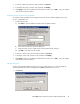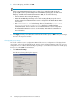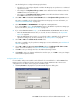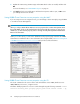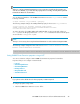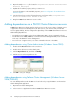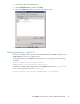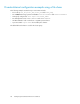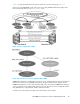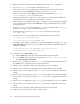HP P6000 Cluster Extension Software Administrator Guide (5697-0986, June 2011)
To configure the resource according to the configuration shown in the Figure 5 on page 49:
1. Log in to the host3_DCB system with the Administrator account.
2. Create the file share service or application with all previously mentioned resources and its
dependencies, except the P6000 Cluster Extension resource on host3_DCB.
3. Create a new resource of type P6000 Cluster Extension and add systems host2_DCA,
host3_DCB and host4_DCB to its possible owners.
4. Change the restart behavior of the resource so that the resource can be restarted and that the
restart affects the service or application. Set the number of restarts to 0.
5. Edit the properties in the Parameters tab window to configure your resource. Enter the management
servers, the full DR group name, the HP P6000/EVA storage system WWNs, the DC_A_Hosts,
and the DC_B_Hosts.
6. Click the Pre/Post Exec button and add clxpre.exe with its full path. (The clxpre.exe
program is an example. It is not included with this product.)
7. Add a dependency on the resource CLX_FILESHARE to the physical disk resource
Disk_P6000_LUN25.
8. Check the cluster service group and resource settings with the following commands:
C:\>cluster group CLX_SHARE /prop
C:\>cluster resource CLX_FILESHARE /prop
9. For Windows Server 2003 only: Set the resource property RestartAction to zero (0) or 2, or select
the Do not restart check box in the resource's Advanced tab, and then verify that the value has
changed. For example:
C:\>cluster resource CLX_FILESHARE /prop RestartAction=0
C:\>cluster resource CLX_FILESHARE /prop
10. For Windows Server 2008/2008 R2 only:
a. Click the Policies tab of the Failover Cluster Management Properties window.
b. For the P6000 Cluster Extension resource property Response to resource failure,
select If resource fails, do not restart.
11. Bring the service or application online on host3_DCB, and verify that the resource and all other
CLX_SHARE service or application resources are brought online.
12. Take the service or application offline, and verify that all resources are stopped.
13. Bring the service or application online again, and verify that all resources are available.
14. Check the cluster service settings of nodes host4_DCB, the service or application and resource
settings.
15. Move the service or application to node host4_DCB and verify that all resources are available.
16. Check the cluster service settings of systems host2_DCA, the service or application and resource
settings.
17. Move the service or application to node host2_DCA and verify that all resources are available.
18. Check the cluster service settings of node host1_DCA, the service or application and resource
settings.
19. Take the service or application offline and verify that all resources are stopped.
20. Change the resource to be able to restart on another system.
Configuring P6000 Cluster Extension for Windows50