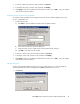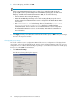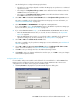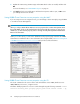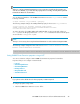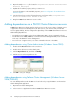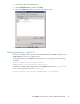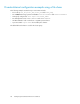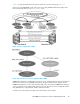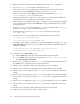HP P6000 Cluster Extension Software Administrator Guide (5697-0986, June 2011)
2. Open the sample UCF.cfg file located in %ProgramFiles%\Hewlett-Packard\Cluster
Extension EVA\sample.
3. Update the file with the property values you want to use.
For more information on the available properties, see User configuration file and EVA Cluster
Extension objects.
4. Save the file and copy it to the following directory on all cluster nodes: %ProgramFiles%\
Hewlett-Packard\Cluster Extension EVA\conf.
5. Bring the P6000 Cluster Extension resource online.
Adding dependencies on a P6000 Cluster Extension resource
P6000 Cluster Extension Software must be the first resource in the resource chain of a MSCS service
or application. All resources that depend on the disk resource, such as a file share, and all disk
resources (physical disks), must be configured for dependency on the P6000 Cluster Extension resource.
When adding dependencies:
• For Windows Server 2003, use the Cluster Administrator GUI or cluster commands in the CLI.
• For Windows Server 2008/2008 R2, use the Failover Cluster Management GUI, cluster commands
in the CLI, or the MMC for remote management.
• For Server Core or Hyper-V Server, use cluster commands in the CLI or the MMC.
Adding dependencies using Cluster Administrator (Windows Server 2003)
1. Double-click the Resource folder in the console tree.
2. Double-click a disk resource in the details pane.
3. Click the Dependencies tab, and then click Modify.
4. Add the resource to the Dependencies list.
5. Click OK to save your changes.
Adding dependencies using Failover Cluster Management (Windows Server
2008/2008 R2)
You can add dependencies with the GUI on a local node or by using the MMC to run the Failover
Cluster Management application.
1. Open Failover Cluster Management.
2. Select a service or application that has a P6000 Cluster Extension resource.
Configuring P6000 Cluster Extension for Windows46