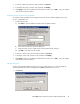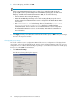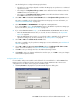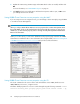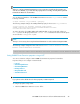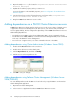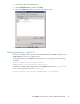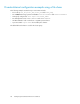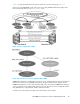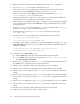HP P6000 Cluster Extension Software Administrator Guide (5697-0986, June 2011)
Use this dialog box to configure the DR group behavior.
• The values you can configure depend on whether the DR group uses synchronous or enhanced
asynchronous mode.
• The settings in the Replication link up scenario section affect the failover behavior when the
P6000 Continuous Access link is up.
• The settings in the Replication link down scenario section affect the failover behavior when
the P6000 Continuous Access link is down.
2. Select YES or NO as the Use non-current data OK value in the Replication link up scenario section.
This value is available only for enhanced asynchronous DR groups. For more information, see
UseNonCurrentDataOkLinkUp on page 85.
3. Select RESYNCWAIT or FASTFAILBACK for the Application Startup Behavior.
If you selected YES in Step 2, the FASTFAILBACK option is disabled for asynchronous DR groups.
For more information, see ApplicationStartup on page 78.
4. If you selected RESYNCWAIT in Step 3, set the RESYNCWAIT and DATASYNC timeout values.
• Enter the RESYNCWAIT timeout value, in seconds. For more information, see ResyncWait-
Timeout on page 84.
• Enter the DATASYNC timeout value, in seconds. This value is available only for enhanced
asynchronous DR groups. For more information, see DataSyncTimeout on page 81.
5. Select YES or NO as the Failsafe mode override value.
This value is available only for synchronous DR groups. For more information, see FailsafeMode
Override on page 83.
6. Select YES or NO as the Use non-current data OK value in the Replication link down scenario
section. For more information, see UseNonCurrentDataOk on page 84.
7. Click OK to save your changes and close the Advanced settings window.
8. Click Apply to save your changes and leave the window open, or click OK to save your changes
and close the Properties window.
Configuring takeover actions
Pre-executables and post-executables can be defined to be executed before or after P6000 Cluster
Extension invokes its takeover functions. Use the cluster software Parameters tab or the resource
configuration tool to add or remove pre/post executable scripts.
1. Click Pre/Post Exec to display the Pre/Post Executable Properties dialog box.
HP P6000 Cluster Extension Software Administrator Guide 43