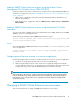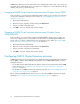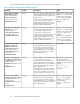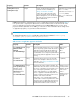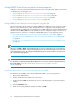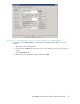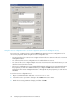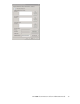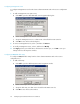HP P6000 Cluster Extension Software Administrator Guide (5697-0986, June 2011)
P6000 Cluster Extension resource names and service and application names must consist of only one
string and cannot include blank spaces; use underscores or hyphens to connect individual words (for
example, CLX_resource, not CLX resource).
Changing a P6000 Cluster Extension resource name (Windows Server 2003)
In this procedure, you use the Cluster Administrator GUI to change a resource name. For instructions
on using CLI commands to change a resource name, see Setting P6000 Cluster Extension resource
properties using the CLI.
1. Open Cluster Administrator.
2. Open the resource Properties window and click the General tab.
3. Enter a new name in the Name field.
4. Click OK to save your changes and close the window.
Changing a P6000 Cluster Extension resource name (Windows Server
2008/2008 R2)
In this procedure, you use the Failover Cluster Management GUI to change a resource name. For
Server Core or Hyper-V Server, use the MMC to run the Failover Cluster Management GUI from a
remote node or use cluster commands in the CLI to change the resource name. See Setting P6000
Cluster Extension resource properties using the CLI for instructions.
1. Open Failover Cluster Management.
2. Open the resource Properties window and click the General tab.
3. Enter a new name in the Resource Name field.
4. Click OK to save your changes and close the window.
Configuring P6000 Cluster Extension resources
P6000 Cluster Extension resource properties are configured using the Cluster Administrator (Windows
Server 2003) or Failover Cluster Management (Windows Server 2008/2008 R2) GUI, or cluster
commands in the CLI.
• For information about MSCS and Microsoft Failover Cluster Service properties that affect P6000
Cluster Extension, see “Setting Microsoft cluster-specific resource and service or application
properties” on page 33.
• For information on P6000 Cluster Extension-specific properties, see “Setting P6000 Cluster Exten-
sion-specific resource properties” on page 36.
Before configuring P6000 Cluster Extension resources, review the P6000 Cluster Extension objects
described in “User configuration file and EVA Cluster Extension objects” on page 73.
Configuring P6000 Cluster Extension for Windows32