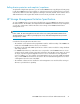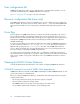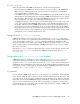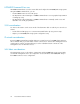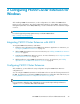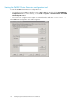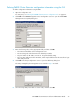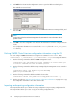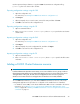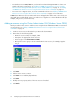HP P6000 Cluster Extension Software Administrator Guide (5697-0986, June 2011)
• For Windows Server 2008/2008 R2, use the Failover Cluster Management GUI or cluster com-
mands in the CLI. For instructions, see “Adding a P6000 Cluster Extension resource using the
Failover Cluster Management GUI (Windows Server 2008/2008 R2)” on page 31 or “Adding
a P6000 Cluster Extension resource using the Microsoft CLI cluster commands” on page 31.
• For Server Core or Hyper-V Server, use cluster commands in the CLI. See “Adding a P6000 Cluster
Extension resource using the Microsoft CLI cluster commands” on page 31 for instructions.
P6000 Cluster Extension resource names and service and application names must consist of only one
string and cannot include blank spaces; use underscores or hyphens to connect individual words (for
example, CLX_resource, not CLX resource).
Adding a resource using the Cluster Administrator GUI (Windows Server 2003)
Use the procedure in this section to add a resource using the Cluster Administrator GUI. For instructions
on using the CLI, see “Adding a P6000 Cluster Extension resource using the Microsoft CLI cluster
commands” on page 31.
1. Create a new resource as described in your Microsoft documentation.
2. Enter values for the following fields:
• Name: A resource name, for example, clx01.
• Description: As appropriate for the resource.
• Resource type: Select Cluster Extension EVA.
• Group: The resource group to be associated with the new resource, for example, Applica-
tion_A.
3. Click Next.
4. Add or remove resource owners.
5. Click Next. Do not add any dependencies.
6. Click Next.
7. Modify resource property values of the new resource if needed.
8. Click Finish.
Configuring P6000 Cluster Extension for Windows30