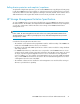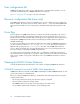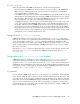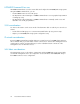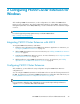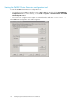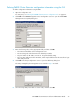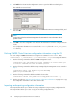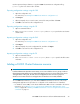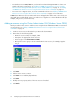HP P6000 Cluster Extension Software Administrator Guide (5697-0986, June 2011)
Use the import and export features to copy the P6000 Cluster Extension configuration file ()
(clxevacfg) from one cluster node to another.
Exporting configuration settings using the GUI
1. Open the configuration tool.
For instructions, see Starting the P6000 Cluster Extension configuration tool.
2. Click Export.
3. When prompted, choose a save location, enter a file name, and then click Save.
4. Click OK to save and close the configuration tool.
Exporting configuration settings using the CLI
1. Open a command window.
2. Enter CLXEVACONFIG EXPORT /FILE=filepath, where filepath specifies the save location
and file name.
Importing configuration settings using the GUI
1. Open the configuration tool.
For instructions, see Starting the P6000 Cluster Extension configuration tool.
2. Click Import.
3. When prompted, choose the configuration file, and then click Open.
4. Click OK to save and close the configuration tool.
Importing configuration settings using the CLI
1. Open a command window.
2. Enter CLXEVACONFIG IMPORT /FILE=filepath, where filepath specifies the file location
and name.
Adding a P6000 Cluster Extension resource
IMPORTANT:
In Cluster Administrator (Windows Server 2003), resources are added to resource groups. In Failover
Cluster Management (Windows Server 2008/2008 R2), the term
resource groups
changed to
services
and applications
. In this guide, the term
services and applications
refers to resource groups for
Windows Server 2003 and services and applications for Windows Server 2008/2008 R2.
To use P6000 Cluster Extension, you must add a P6000 Cluster Extension resource in the cluster
management application. The procedure to use depends on the installed version of Windows.
• For Windows Server 2003, use the Cluster Administrator GUI or cluster commands in the CLI. For
instructions, see “Adding a resource using the Cluster Administrator GUI (Windows Server
2003)” on page 30 or “Adding a P6000 Cluster Extension resource using the Microsoft CLI cluster
commands” on page 31.
HP P6000 Cluster Extension Software Administrator Guide 29