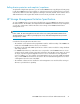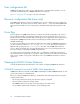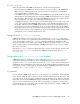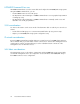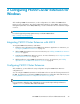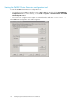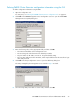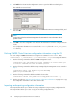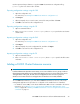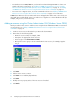HP P6000 Cluster Extension Software Administrator Guide (5697-0986, June 2011)
6. Click Add in the Cluster Node Configuration section to open the Add Server dialog box.
The available servers are listed.
7. Select the servers that are possible owners of the P6000 Cluster Extension-managed disks, and
then click OK.
NOTE:
See the Microsoft Failover Cluster Management documentation for more information about
possible owners.
8. Click OK to close the configuration tool and save the information to all of the configured cluster
nodes.
Your configuration information is now saved in the clxevacfg file in the %HPCLX_EVA_PATH%\
bin directory.
Defining P6000 Cluster Extension configuration information using the CLI
You can configure P6000 Cluster Extension using the CLI command CLXEVACONFIG. Enter
CLXEVACONFIG -?, CLXEVACONFIG /?, or CLXEVACONFIG /help to view usage information.
1. Use the following command to add the P6000 management servers:
CLXEVACONFIG SMA /ADD NAME=servername IPADDRESS=IP address PORT=port
SSL=YES|NO USERNAME=username PASSWORD=password
2. Use the following command to add the arrays managed by the management servers entered in
Step 1:
CLXEVACONFIG ARRAY /ADD [NAME=arrayname|WWN=WWN]
[NAME=arrayname|WWN=WWN...]
3. Use the following command to add the available cluster nodes:
CLXEVACONFIG SERVER /ADD [NAME=servername] [NAME=servername...]
4. Use the procedures in “Importing and exporting configuration information” on page 28 to copy
the configuration information to the other cluster nodes.
Importing and exporting configuration information
The import feature allows you to define the setup configuration using an existing configuration file.
The export feature allows you to save a copy of an existing configuration file.
Configuring P6000 Cluster Extension for Windows28