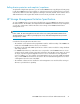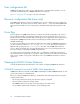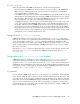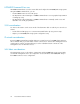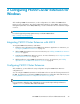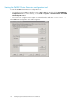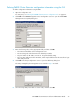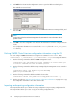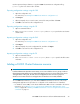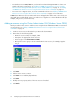HP P6000 Cluster Extension Software Administrator Guide (5697-0986, June 2011)
2 Configuring P6000 Cluster Extension for
Windows
After installing P6000 Cluster Extension, use the configuration tool to define the P6000 Cluster
Extension setup configuration. Use Cluster Administrator (Windows Server 2003), Failover Cluster
Management (Windows Server 2008/2008 R2), or cluster commands in the CLI to add and configure
resources.
NOTE:
For a list of supported operating system versions, see the HP SPOCK website:
http://www.hp.com/storage/spock.
Integrating P6000 Cluster Extension with MSCS
To integrate P6000 Cluster Extension with MSCS:
1. Define the setup configuration for the P6000 Cluster Extension application. For instructions, see
“Configuring P6000 Cluster Extension” on page 25.
2. Add a P6000 Cluster Extension resource. For instructions, see “Adding a P6000 Cluster Extension
resource” on page 29.
3. Configure the P6000 Cluster Extension resource. For more information, see “Configuring P6000
Cluster Extension resources” on page 32.
4. Add dependencies on the P6000 Cluster Extension resource. For instructions, see “Adding
dependencies on a P6000 Cluster Extension resource” on page 46.
Configuring P6000 Cluster Extension
After installation, you must define the setup configuration using the P6000 Cluster Extension
configuration tool.
You can configure P6000 Cluster Extension with the GUI or the CLI. Use the following instructions for
the GUI. For instructions on performing P6000 Cluster Extension configuration tasks with the CLI, see
Defining P6000 Cluster Extension configuration information using the CLI.
NOTE:
If you use the CLI to define the setup configuration, you must use the import and export features to
copy the clxevacfg file to the other nodes in the cluster.
HP P6000 Cluster Extension Software Administrator Guide 25