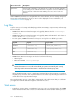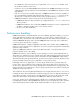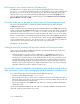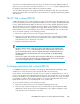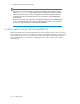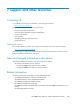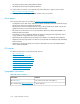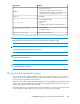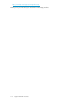HP P6000 Cluster Extension Software Administrator Guide (5697-0986, June 2011)
MNS needs its own resource monitor (Windows only)
The MNS quorum is a regular cluster resource that is monitored by the cluster resource monitor
(ResrcMon.exe). To avoid cluster failures because of other hanging resources, HP recommends that
the MNS resource run in its own resource monitor process. This can be changed by selecting the
MNS quorum resource in the Cluster Administrator GUI. Right-click and select Properties from the
menu or double-click the MNS resource and select the box next to Run this resource in a separate
Resource Monitor, and then click OK.
All cluster nodes must to be able to communicate with the management server
All cluster nodes must be able to communicate with the management server that hosts the HP
P6000/EVA SMI-S server.
If there a communication error message during the initialization phase in the P6000 Cluster Extension
log file, verify that the HP P6000/EVA SMI-S server can look up the cluster node names correctly and
connect to the cluster nodes. Use nslookup and ping to do this. You can also use the hosts file to
add cluster host names for name resolution to make sure that the HP SMI-S server can resolve names.
If there is a communication error message during the initialization phase in the P6000 Cluster Extension
log file, use nslookup and ping to check if the node is able to look up the HP P6000/EVA SMI-S
server correctly and can connect to it. You can also use the hosts file to add cluster host names for
name resolution to ensure that the cluster node can resolve other system names.
This applies to all cluster nodes.
Failing physical disk resources during online attempt of the resource group
When resource groups that use P6000 Cluster Extension for DR group failover are brought online,
physical disk resources fail for two reasons:
• The physical disk resource does not have a dependency on its P6000 Cluster Extension re-
sources/packages configured. Review the setup steps for P6000 Cluster Extension resources.
• The DR group is created with access mode disabled and has not been set to read-only access for
the destination vdisk(s). The disk resource fails initially. After rescanning the disks in the Device
Manager (disk management), the physical disk resource goes online as expected. However for
Windows only, the physical disk resource might fail again after a later server reboot. Setting the
destination vdisk access mode to read-only solves this issue.
Physical disks cannot be added to cluster because physical disk number or drive
letter not shown in menu when creating physical disk resources (Windows only)
If you cannot see the drive letter or disk when trying to add a new resource:
• Restart the cluster administration GUI cluadmin.exe.
• Ensure that the cluster group is online on the current host in which you are configuring the disk. If
having the cluster group online on the current host does not solve the problem, then proceed with
the solution described in the next bullet item.
• Fail back the DR group to the P6000/EVA array where you originally created the disk partition
and the drive letter.
Use the Cluster Administrator GUI on the node where you originally created the disk partition and
drive letter. Create the physical disk resource there.
Troubleshooting104