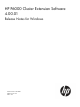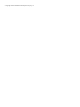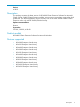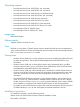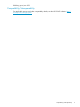HP P6000 Cluster Extension Software 4.00.01 Release notes for Windows (5697-0988, June 2011)
Operating systems
• Microsoft Windows Server 2003 (32-bit, x64, and IA64)
• Microsoft Windows Server 2008 (32-bit, x64, and IA64)
• Microsoft Windows Server 2008 Server Core (32-bit and x64)
• Microsoft Windows Server 2008 SP2 (32-bit, x64, and IA64)
• Microsoft Windows Server 2008 R2 (x64 and IA64)
• Microsoft Windows Server 2008 R2 Server Core (x64)
• Microsoft Windows Server 2008 R2 SP1 (x64 and IA64)
• Microsoft Windows Server 2008 R2 SP1 Server Core (x64)
• Microsoft Hyper-V Server 2008 R2 (x64)
• Microsoft Hyper-V Server 2008 R2 SP1 (x64)
Languages
International English
Enhancements
Supports P6000 Command View 9.4.
Fixes
Resolved an issue where a Cluster Extension resource deleted from the services and applications
group in Microsoft Failover Cluster caused the other resources hosted on the same hosting subsystem
(RHS.exe) to switch over to the failed state.
Prerequisites
• Windows Server 2008 only: In certain situations, resources do not follow the Preferred Owners
List order during failover. See the Microsoft Knowledge Base article KB950181 for more
information.
• Windows Server 2008 only: A physical disk resource may unexpectedly fail or go offline
when the IsAlive function is run on a Windows Server 2008 cluster node. See the Microsoft
Knowledge Base article KB953652 for more information.
• Windows Server 2008 only: When failsafe mode is enabled for a P6000 Cluster Extension
resource, and if all the Continuous Access links are broken, the resource-owning node might
crash with a bluescreen. See the Microsoft Knowledge Base article KB957535 for more
information.
• In a P6000 Cluster Extension configuration on the VMware platform, with Windows Server
2003 as a Guest OS, if failsafe mode is enabled and the Continuous Access link is broken,
the disk resources will stay in an Online Pending state indefinitely. For this reason, failsafe
mode enabled is not supported with P6000 Cluster Extension on the VMware platform.
• To enable use of the HP OpenView AutoPass GUI, install the Java Runtime Environment (Java
SE Release families 5.0 or 6.0) and set the path environment variable for java.exe.
Installation instructions
For installation instructions, see the following manual:
Manual name: HP P6000 Cluster Extension Software Installation Guide
Part number: 5697-0987
4