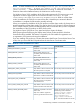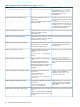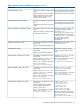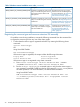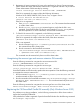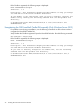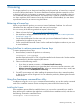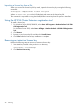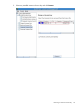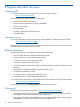HP EVA Cluster Extension Software Installation Guide (5697-2446, July 2013)
Table Of Contents
- HP EVA Cluster Extension Software Installation Guide
- Contents
- 1 Preparing to install HP EVA Cluster Extension
- 2 Installing HP EVA Cluster Extension Software
- Prerequisites
- Pre-installation procedures
- Checking the IP network setup and SAN configuration
- Installing multipath software
- Installing and configuring the JRE
- Installing and configuring HP EVA SMI-S on all management servers
- Configuring the HP EVA storage system
- Creating hosts
- Creating vdisks and adding a LUN presentation
- Creating DR groups
- Setting read-only mode and adding a LUN presentation to the destination vdisk
- Installing MSCS on all nodes
- Installing HP EVA Cluster Extension Software
- Upgrading HP EVA Cluster Extension Software
- HP EVA Cluster Extension maintenance
- Troubleshooting installation and maintenance problems
- 3 Licensing
- 4 Support and other resources
- Glossary
- Index
Importing a license key from a file
When you receive the license key file by email, import the license key by running the following
command:
clxautopass -addpasswords license file path
Where license file path is the full (absolute) path name to the license key file.
This command is equivalent to using the Install/Restore License Key from file option in AutoPass.
Using the HP EVA Cluster Extension registration tool
To install a license key:
1. For Windows Server 2008/2008 R2, select Start→All Programs→Hewlett-Packard→HP EVA
CLX Registration Tool
For Windows Server 2012, select Start→All Apps→Hewlett-Packard→HP EVA CLX Registration
Tool
2. Click Browse.
3. Browse to your license key file and then click Install License.
4. Click Close after the license keys installation is complete.
Removing an instant-on license key
Perform the following steps to remove an instant-on license key:
1. Start AutoPass, located in the product's bin directory:
clxautopass -ovlicensemgr
2. Click Remove License Key.
28 Licensing