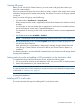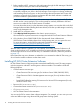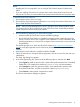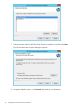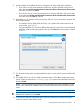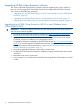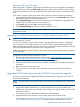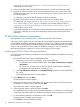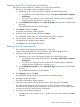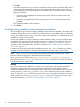HP EVA Cluster Extension Software Installation Guide (5697-2446, July 2013)
Table Of Contents
- HP EVA Cluster Extension Software Installation Guide
- Contents
- 1 Preparing to install HP EVA Cluster Extension
- 2 Installing HP EVA Cluster Extension Software
- Prerequisites
- Pre-installation procedures
- Checking the IP network setup and SAN configuration
- Installing multipath software
- Installing and configuring the JRE
- Installing and configuring HP EVA SMI-S on all management servers
- Configuring the HP EVA storage system
- Creating hosts
- Creating vdisks and adding a LUN presentation
- Creating DR groups
- Setting read-only mode and adding a LUN presentation to the destination vdisk
- Installing MSCS on all nodes
- Installing HP EVA Cluster Extension Software
- Upgrading HP EVA Cluster Extension Software
- HP EVA Cluster Extension maintenance
- Troubleshooting installation and maintenance problems
- 3 Licensing
- 4 Support and other resources
- Glossary
- Index

7. Click OK.
The install wizard checks if you want to unregister the cluster resource type from all the nodes
in the cluster. HP recommends that you do not unregister the cluster resource type until you
are uninstalling HP EVA Cluster Extension from the last node in the cluster. Execute one of the
following operations:
• If you have not unregistered the cluster resource type, and this is the last node in the
cluster, click Yes.
• If you have unregistered the cluster resource type from one of the other cluster nodes,
click No.
The Uninstall Complete window appears.
8. Click Finish.
Troubleshooting installation and maintenance problems
This section helps you locate and identify installation and maintenance problems. The cluster-wide
installation feature allows you to install HP EVA Cluster Extension on multiple nodes in a cluster by
running the installer from one node in the cluster. Cluster-wide installation is no different than local
installation on each individual node.
Cluster-wide installation can fail to obtain the remote installation status if a remote node becomes
unreachable. This can happen if the network connection or remote cluster node fails. If this type
of failure occurs, find the error code in the file %WINDIR%\CLXSetup_nodename.result,
available on the unreachable node, and then locate the error in “Windows remote installation
error codes” (page 21).
In addition to showing the results of the installation process, the .result file helps you identify
the status of remote maintenance if cluster level maintenance (modify, repair, remove) fails.
NOTE: If the .result file is not found on the remote cluster node, run the HP EVA Cluster
Extension setup by logging on to the remote cluster node locally.
If you receive an error similar to Another installation is already in progress…,
then stop the process IDriver.exe (and msiexec.exe), or reboot the node and rerun the HP
EVA Cluster Extension setup locally.
Example
If you start a cluster-wide installation on Node1 of a 3-node cluster, with all nodes selected for
installation, and the network connection to Node2 and Node3 is lost by Node1, then the
cluster-wide installation process cannot get the status of the remote node installation. In this situation,
use the %WINDIR%\CLXSetup_nodename.result file to obtain the remote node installation
status. To check the .result file for the remote nodes, log on to Node2 and Node3 and access
the file %WINDIR%\CLXSetup_nodename.result on each node. Compare the errors in the
file to the information in “Windows remote installation error codes” (page 21).
20 Installing HP EVA Cluster Extension Software