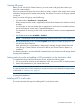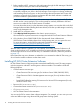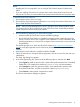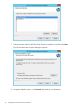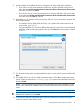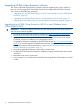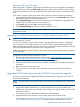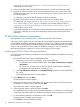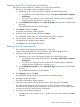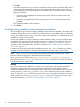HP EVA Cluster Extension Software Installation Guide (5697-2446, July 2013)
Table Of Contents
- HP EVA Cluster Extension Software Installation Guide
- Contents
- 1 Preparing to install HP EVA Cluster Extension
- 2 Installing HP EVA Cluster Extension Software
- Prerequisites
- Pre-installation procedures
- Checking the IP network setup and SAN configuration
- Installing multipath software
- Installing and configuring the JRE
- Installing and configuring HP EVA SMI-S on all management servers
- Configuring the HP EVA storage system
- Creating hosts
- Creating vdisks and adding a LUN presentation
- Creating DR groups
- Setting read-only mode and adding a LUN presentation to the destination vdisk
- Installing MSCS on all nodes
- Installing HP EVA Cluster Extension Software
- Upgrading HP EVA Cluster Extension Software
- HP EVA Cluster Extension maintenance
- Troubleshooting installation and maintenance problems
- 3 Licensing
- 4 Support and other resources
- Glossary
- Index
“Upgrading from HP EVA Cluster Extension 5.00.00 (Windows Server 2012)” (page 17)
(Only Windows Server 2012).
4. In the second data center, move all the cluster resources to a node in the first data center.
5. Upgrade HP P6000 Command View on the management server in the second data center.
Configure the same SMI-S user information that is being used, with the existing version of HP
EVA Cluster Extension.
For instructions, see your HP P6000 Command View documentation.
6. Upgrade EVA Cluster Extension on the cluster nodes in the second data center.
For instructions, see “Upgrading from HP EVA Cluster Extension 4.00.01 or later (Windows
Server 2008/2008 R2/2012)” (page 16) (Windows Server 2008/2008 R2/2012) or
“Upgrading from HP EVA Cluster Extension 5.00.00 (Windows Server 2012)” (page 17)
(Only Windows Server 2012).
7. Verify that the upgrade was successful by confirming that all the configured cluster applications
come online when they are moved to the respective possible owners (cluster nodes) of the
application.
HP EVA Cluster Extension maintenance
After installation, you can modify, repair, or remove the HP EVA Cluster Extension.
In the Server Core or Hyper-V Server environment, the Control Panel Programs and Features function
is not available. To perform maintenance operations in a Server Core or Hyper-V Server environment,
run the HP EVA Cluster Extension installation package from the command prompt. HP recommends
saving a copy of the HP EVA Cluster Extension installation package in case it is needed for
performing maintenance operations on Server Core or Hyper-V Server systems.
Modifying the HP EVA Cluster Extension installation
Once HP EVA Cluster Extension is installed, you can modify the installation by adding or removing
the components.
1. Start the HP EVA Cluster Extension InstallShield wizard:
a. Depending on your version of Windows, do one of the following:
• For Windows Server 2008/2008 R2/2012: Select Start→Control Panel→Programs
and Features.
• For Server Core or Hyper-V Server: Run the HP EVA Cluster Extension installation
package from the command line. Continue to Step 2.
b. Select HP EVA Cluster Extension. Click Uninstall/Change (Windows Server 2008/2008
R2/2012).
The InstallShield maintenance window appears.
2. Select Modify and then click Next.
The Select Features window appears.
3. Select the check boxes next to the features you want to install, clear the check boxes next to
the features you want to remove, and then click Next.
The Cluster node selection window appears.
4. Select the cluster nodes to modify and then click Next.
The InstallShield wizard notifies you that remote maintenance is in progress. For each selected
cluster node, the wizard notifies you whether the maintenance was successful or unsuccessful.
5. For each remote maintenance confirmation window, click OK.
The Maintenance Complete window appears.
6. Click Finish to close the InstallShield wizard.
18 Installing HP EVA Cluster Extension Software