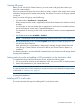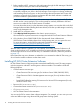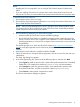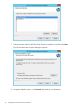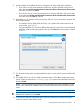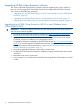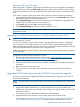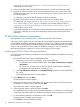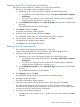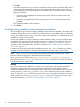HP EVA Cluster Extension Software Installation Guide (5697-2446, July 2013)
Table Of Contents
- HP EVA Cluster Extension Software Installation Guide
- Contents
- 1 Preparing to install HP EVA Cluster Extension
- 2 Installing HP EVA Cluster Extension Software
- Prerequisites
- Pre-installation procedures
- Checking the IP network setup and SAN configuration
- Installing multipath software
- Installing and configuring the JRE
- Installing and configuring HP EVA SMI-S on all management servers
- Configuring the HP EVA storage system
- Creating hosts
- Creating vdisks and adding a LUN presentation
- Creating DR groups
- Setting read-only mode and adding a LUN presentation to the destination vdisk
- Installing MSCS on all nodes
- Installing HP EVA Cluster Extension Software
- Upgrading HP EVA Cluster Extension Software
- HP EVA Cluster Extension maintenance
- Troubleshooting installation and maintenance problems
- 3 Licensing
- 4 Support and other resources
- Glossary
- Index
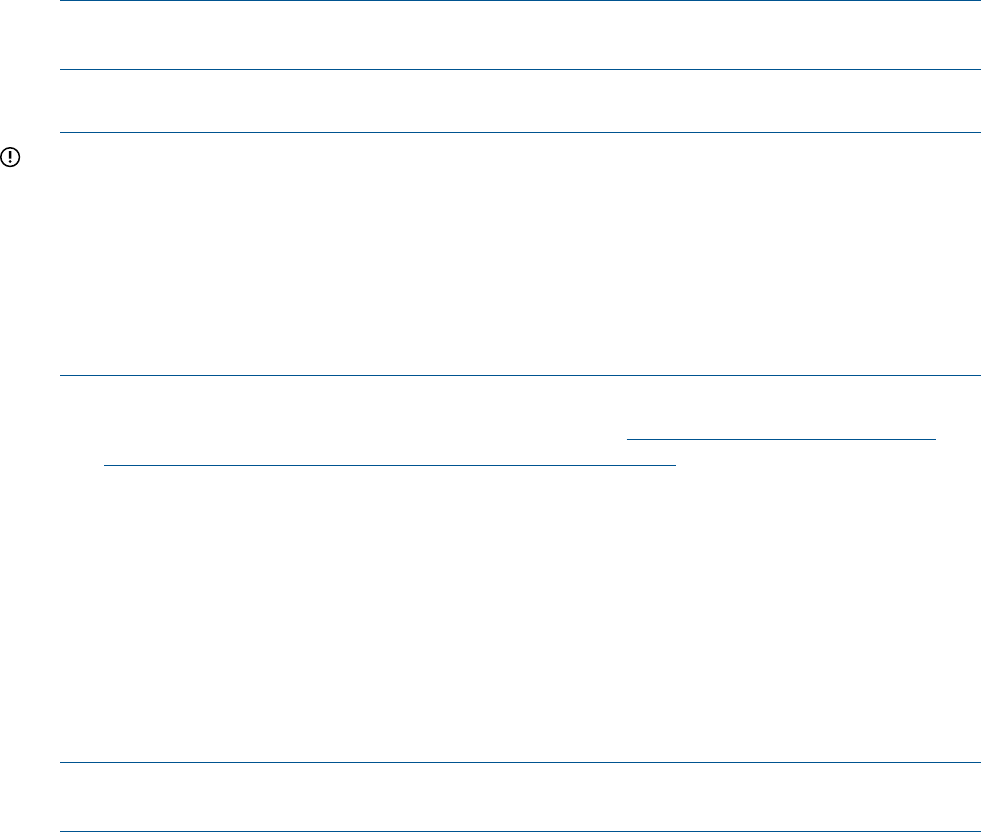
Resetting the DR group GUI display
After the upgrade is complete, the HP EVA Cluster Extension resource configuration GUI displays
a blank value for the DR group Write mode property for existing Cluster Extension EVA resources.
HP EVA Cluster Extension works as expected even though the Write mode is not displayed in the
GUI.
If you want to view the correct Write mode value in the GUI, perform the following procedure:
1. Open the HP EVA Cluster Extension resource configuration tool or the Parameters tab in Cluster
Administrator or Failover Cluster Management.
2. Click Advanced Settings and record the configured values for Application Startup behavior,
Failsafe mode override, and Use non-current data ok.
3. Click Browse and then click OK to reselect the DR group.
4. Click Advanced Settings and enter the values recorded in Step 2.
NOTE: For instructions on using the resource configuration GUI, see the HP EVA Cluster Extension
Administrator Guide.
Upgrading from HP EVA Cluster Extension 5.00.00 (Windows Server 2012)
IMPORTANT: Before starting the upgrade procedure, save the HP EVA Cluster Extension
configuration file, if it exists.
You can save the file by using the Export feature in the HP EVA Cluster Extension configuration
tool. For instructions on saving the file, see the HP EVA Cluster Extension Administrator Guide.
After completing the upgrade procedure in this section, use the Import feature in the HP EVA Cluster
Extension configuration tool to import the saved configuration file.
Perform the upgrade procedure locally on each node. HP EVA Cluster Extension does not support
remote upgrades.
To upgrade from HP EVA Cluster Extension 5.00.00:
1. Download the HP EVA Cluster Extension Software from https://h20392.www2.hp.com/
portal/swdepot/displayProductInfo.do?productNumber=CLX.
2. Move all the applications from the current node to any other node.
3. Double-click the HP EVA Cluster Extension installation package and then follow the onscreen
instructions.
4. Restart the cluster service on the node.
5. Carry out steps 1 to 4 on all the other nodes that are running HP EVA Cluster Extension
5.00.00.
Upgrading HP EVA Cluster Extension with HP P6000 Command View upgrade
This section explains how to upgrade HP P6000 Command View to support the new version of
HP EVA Cluster Extension.
NOTE: HP recommends that you perform this procedure during a scheduled network maintenance
period.
1. In the first data center, move all the cluster resources to a node in the second data center.
2. Upgrade HP P6000 Command View on the management server in the first data center.
Configure the same SMI-S user information that is being used, with the existing version of HP
EVA Cluster Extension.
For instructions, see your HP P6000 Command View documentation.
3. Upgrade HP EVA Cluster Extension on the cluster nodes in the first data center.
For instructions, see “Upgrading from HP EVA Cluster Extension 4.00.01 or later (Windows
Server 2008/2008 R2/2012)” (page 16) (Windows Server 2008/2008 R2/2012) or
Upgrading HP EVA Cluster Extension Software 17