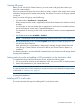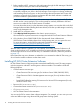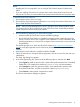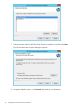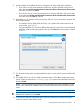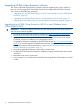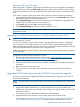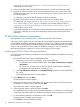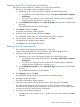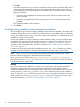HP EVA Cluster Extension Software Installation Guide (5697-2446, July 2013)
Table Of Contents
- HP EVA Cluster Extension Software Installation Guide
- Contents
- 1 Preparing to install HP EVA Cluster Extension
- 2 Installing HP EVA Cluster Extension Software
- Prerequisites
- Pre-installation procedures
- Checking the IP network setup and SAN configuration
- Installing multipath software
- Installing and configuring the JRE
- Installing and configuring HP EVA SMI-S on all management servers
- Configuring the HP EVA storage system
- Creating hosts
- Creating vdisks and adding a LUN presentation
- Creating DR groups
- Setting read-only mode and adding a LUN presentation to the destination vdisk
- Installing MSCS on all nodes
- Installing HP EVA Cluster Extension Software
- Upgrading HP EVA Cluster Extension Software
- HP EVA Cluster Extension maintenance
- Troubleshooting installation and maintenance problems
- 3 Licensing
- 4 Support and other resources
- Glossary
- Index
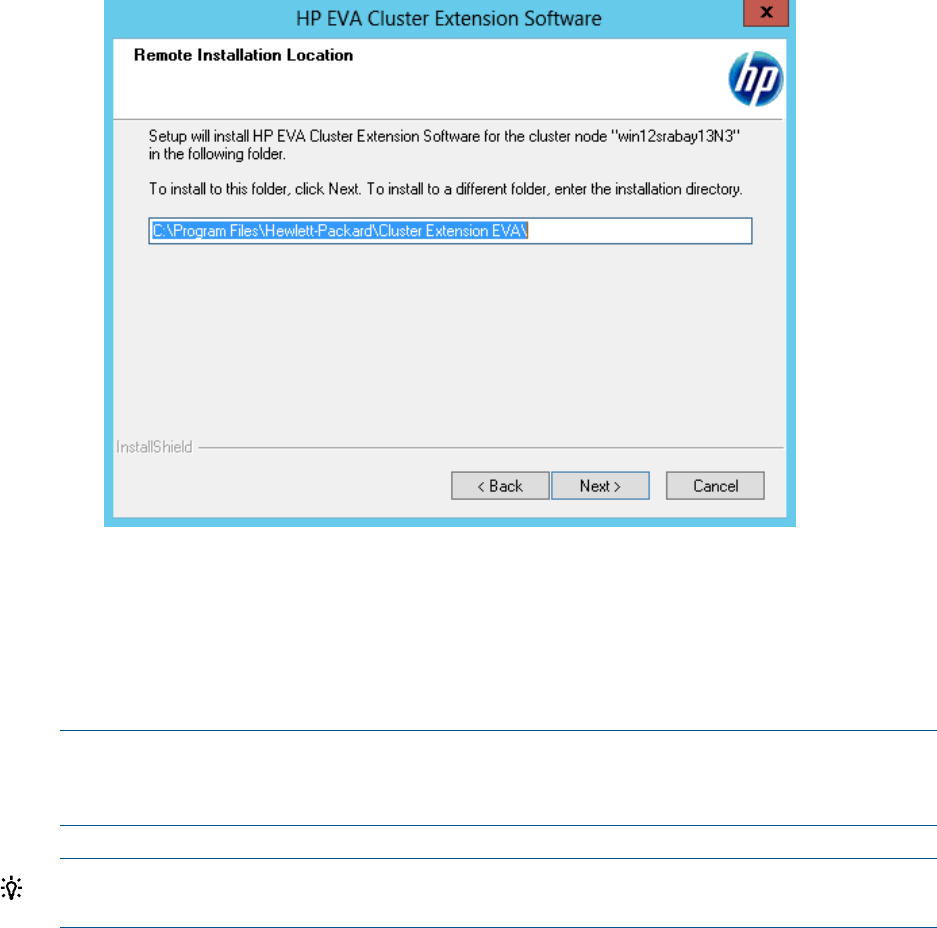
9. Specify whether the installation directory will apply to all nodes selected for installation:
• If you want to use the same destination location for all nodes selected in the previous
step, select the Use the same destination location for all the selected remote cluster nodes
check box, and then click Next.
• If you do not want to use the same destination for all nodes selected in the previous step,
do not select the Use the same destination location for all the selected remote cluster nodes
check box, and click Next to continue.
10. Depending on your selection in the previous step, and your version of Windows, perform one
of the following steps:
• For Windows Server 2008/2008 R2/2012, if you specified the same location for all
cluster nodes, go to Step 12.
• If you specified that you will enter a different destination for each cluster node, the Remote
Installation Location dialog box appears when you click Next in the previous step. Continue
to Step 11.
11. For all remote cluster nodes: Accept the default location or enter a new location and then click
Next.
12. The installer asks if you want to install a permanent license. Click Yes to install a permanent
license. Follow the instructions in “Licensing” (page 27) to retrieve and install the license and
then click Finish.
NOTE: You must perform the permanent license installation procedure separately on each
cluster node. Cluster-wide installation does not install a permanent license on remote cluster
nodes.
TIP: To start the configuration tool at the end of the installation, select the Launch Configuration
Tool check box before you click Finish.
13. To perform the required configuration steps, follow the instructions in the HP EVA Cluster
Extension Software Administrator Guide.
Installing HP EVA Cluster Extension Software 15