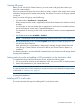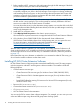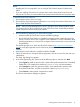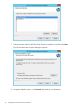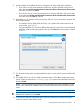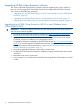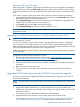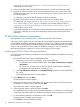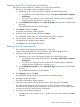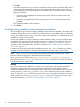HP EVA Cluster Extension Software Installation Guide (5697-2446, July 2013)
Table Of Contents
- HP EVA Cluster Extension Software Installation Guide
- Contents
- 1 Preparing to install HP EVA Cluster Extension
- 2 Installing HP EVA Cluster Extension Software
- Prerequisites
- Pre-installation procedures
- Checking the IP network setup and SAN configuration
- Installing multipath software
- Installing and configuring the JRE
- Installing and configuring HP EVA SMI-S on all management servers
- Configuring the HP EVA storage system
- Creating hosts
- Creating vdisks and adding a LUN presentation
- Creating DR groups
- Setting read-only mode and adding a LUN presentation to the destination vdisk
- Installing MSCS on all nodes
- Installing HP EVA Cluster Extension Software
- Upgrading HP EVA Cluster Extension Software
- HP EVA Cluster Extension maintenance
- Troubleshooting installation and maintenance problems
- 3 Licensing
- 4 Support and other resources
- Glossary
- Index
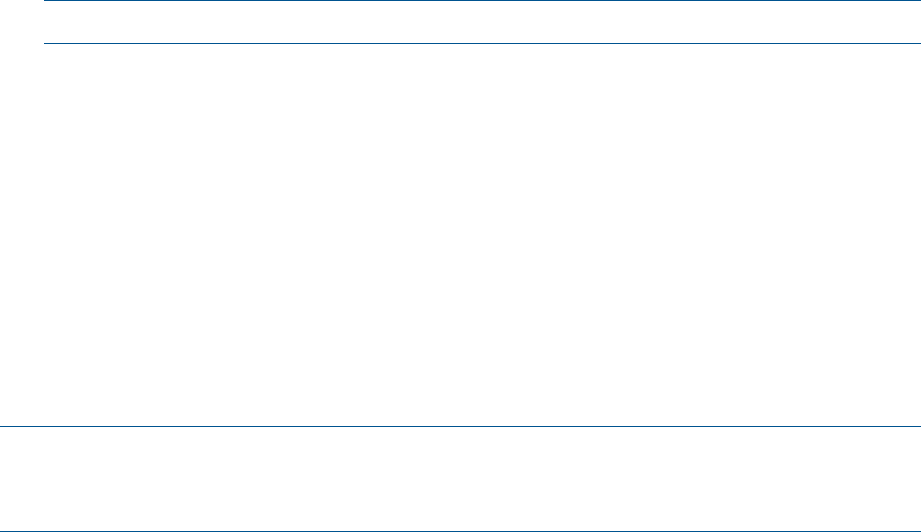
Creating DR groups
Before you can use HP EVA Cluster Extension, you must create a DR group that includes your
previously created vdisk(s).
When you create the DR group with a local vdisk (or vdisks), a replica of the vdisk(s) on the remote
destination storage system is created automatically. The disk pair is known as a DR group member
or copy set.
When you create a DR group, note the following:
• Set Write mode to Synchronous or Asynchronous.
Enhanced asynchronous mode is supported by HP EVA Cluster Extension for Windows 4.00.01
and later.
For information on the write modes that are supported on each version of controller software,
see the HP Enterprise Virtual Array Compatibility Reference.
For information on choosing a write mode, see the HP EVA Continuous Access Implementation
Guide.
• Set Failsafe mode to either Disabled or Enabled.
NOTE: Failsafe mode can be set to Enabled only when the Write mode is set to Synchronous.
• HP recommends that you do not enable Suspend mode when you create DR groups for use
with HP EVA Cluster Extension.
If the replication IO is suspended for a DR group (for example, through P6000 Command
View) during a Cluster Extension EVA resource failover, the Cluster Extension behavior is
undefined.
For detailed information, see the HP P6000 Command View User Guide or the HP Storage System
Scripting Utility Reference.
Setting read-only mode and adding a LUN presentation to the destination vdisk
To complete the setup of HP EVA Continuous Access, perform the following steps:
1. Set access mode to read-only for the destination vdisk. You must use SSSU to set this property.
2. Add a LUN presentation to your remote cluster node.
NOTE: HP recommends that you use the same LUN for all servers in the cluster.
This step assumes that you have created your remote host entry on the destination storage system
as described in “Creating hosts” (page 9).
For detailed instructions, see the HP P6000 Command View User Guide or the HP Storage System
Scripting Utility Reference.
Installing MSCS on all nodes
This section describes the steps for installing MSCS on the cluster nodes.
Pre-installation procedures 11