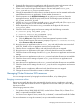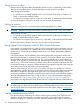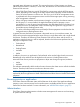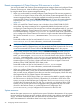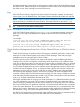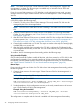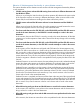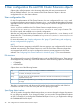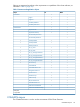HP EVA Cluster Extension Software Administrator Guide (5697-2445, July 2013)
NOTE: The cluster resource type “Cluster Extension EVA for VM Management” supports VM
management in a cluster. This resource type is available only on Windows Server 2012 and
Windows Server 2012 Server Core.
If you do not need VMs running on a CSV disk that is in the redirected access mode, you must
configure resources of type "Cluster Extension EVA for VM Management" in the corresponding
VM role.
To configure CLX feature for VM Management functionality for a highly available VM created on
a CSV disk, perform the following steps:
1. Create a CSV disk in the Failover Cluster Manager. The newly created CSV disk must be
managed by the CLX to do storage failover.
NOTE: The CSV role in which the CSV disk is residing is not visible in the Failover Cluster
GUI.
2. Create a Cluster Extension EVA cluster resource in the hidden CSV role using PowerShell
Cmdlet. For more information, see “Cluster Extension Cmdlets for CSV and Virtual Machine
Management” (page 58)
3. After the Cluster Extension EVA resource is created in the CSV role, configure the CLX Resource
private properties. See “ Using Failover Cluster Management to set resource properties of a
CLX resource on which a CSV disk is dependant (Windows Server 2012)” (page 28)
4. Create highly available VM on CSV disk. The steps are similar to the steps for creating highly
available VMs on a normal disk.
5. After the highly available VM is created on the CSV disk, configure the CLX feature for the
VM management functionality for that VM. You can do this either by using PowerShell Cmdlet
or manual steps.
To enable a VM for VM Management functionality, perform the following steps:
Using PowerShell Cmdlet
CLX provides PowerShell Cmdlet to enable all the VMs, which are created on a CSV disk, for VM
management functionality. If you want only specific set of VMs to have the VM management
functionality, manually enable a specific VM for VM management functionality. For more information,
see “Cluster Extension Cmdlets for CSV and Virtual Machine Management” (page 58).
Manual Steps
If you want only specific set of VMs of a CSV disk to have VM management functionality, perform
the following steps:
1. Create a cluster resource of resource type “Cluster Extension EVA for VM Management” in
the VM Role.
NOTE: The corresponding CSV is dependant on CLX.
Example: Using the PowerShell
Add-ClusterResource -Name VM_MGMT_Res -Group VM4_2k12 -ResourceType
"Cluster Extension EVA for VM Management"
2. Set the dependency of VM configuration resource on the newly created resource of resource
type “Cluster Extension EVA for VM Management”.
Example: Using the PowerShell
Add-ClusterResourceDependency -Resource VM_MGMT_Res -Provider
“Virtual Machine Configuration VM4_2k12”
The configuration is complete and the VM role is enabled with VM management functionality.
46 Configuring HP EVA Cluster Extension