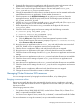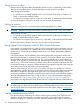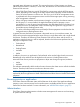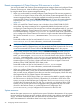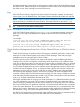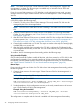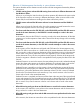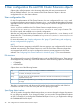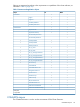HP EVA Cluster Extension Software Administrator Guide (5697-2445, July 2013)
2. Create the file share service or application with all previously mentioned resources and its
dependencies, except the Cluster Extension EVA resource on host3_DCB.
3. Create a new resource of type Cluster Extension EVA and add systems host2_DCA,
host3_DCB and host4_DCB to its possible owners.
4. Change the restart behavior of the resource so that the resource can be restarted and that the
restart affects the service or application. Set the number of restarts to 0.
5. Edit the properties in the HP EVA CLX Settings tab to configure your resource. Enter the
management servers, the full DR group name, the HP EVA storage system WWNs, the
DC_A_Hosts, and the DC_B_Hosts.
6. Click the Pre/Post Exec button and add clxpre.exe with its full path. (The clxpre.exe
program is an example. It is not included with this product.)
7. Add a dependency on the resource CLX_FILESHARE to the physical disk resource
Disk_P6000_LUN25.
8. Check the cluster service group and resource settings with the following commands:
C:\>cluster group CLX_SHARE /prop
C:\>cluster resource CLX_FILESHARE /prop
9. For Windows Server 2008/2008 R2/2012 only:
a. Click the Policies tab of the Failover Cluster Management Properties window.
b. For the Cluster Extension EVA resource property Response to resource failure,
select If resource fails, do not restart.
10. Bring the service or application online on host3_DCB, and verify that the resource and all
other CLX_SHARE service or application resources are brought online.
11. Take the service or application offline, and verify that all resources are stopped.
12. Bring the service or application online again, and verify that all resources are available.
13. Check the cluster service settings of nodes host4_DCB, the service or application and resource
settings.
14. Move the service or application to node host4_DCB and verify that all resources are available.
15. Check the cluster service settings of systems host2_DCA, the service or application and
resource settings.
16. Move the service or application to node host2_DCA and verify that all resources are available.
17. Check the cluster service settings of node host1_DCA, the service or application and resource
settings.
18. Take the service or application offline and verify that all resources are stopped.
19. Change the resource to be able to restart on another system.
Managing Cluster Extension EVA resources
You can manage resources by bringing them online and offline, or by deleting them.
Bringing a resource online
Resources are usually brought online automatically when the service or application is brought
online. You might need to move the service or application to the node where you want to bring
the resource online.
When bringing resources online:
• For Windows Server 2008/2008 R2/2012, use the Failover Cluster GUI, or Cluster CLI or
MMC, or Microsoft PowerShell Cmdlets.
• For Server Core or Hyper-V Server, use the CLI, or the MMC, or Microsoft PowerShell Cmdlets.
For more information on using this command, see your Microsoft documentation.
Managing Cluster Extension EVA resources 41